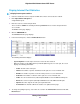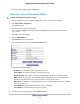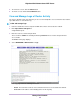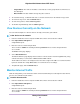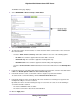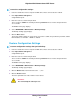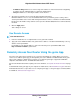User Manual
• Target address. The name or IP address of the website or news group visited or to which access
was attempted.
• Date and time. The date and time the log entry was recorded.
5. To customize the logs, scroll down and clear or select the check boxes in the Include in Log section.
6. To refresh the log screen, click the Refresh button.
7. To clear the log entries, click the Clear Log button.
8. To email the log immediately, click the Send Log button.
View Devices Currently on the Network
You can view all computers or devices that are currently connected to your network.
To view devices on the network:
1. Launch a web browser from a computer or WiFi device that is connected to the network.
2. Enter http://www.routerlogin.net.
A login window opens.
3. Enter the router user name and password.
The user name is admin. The default password is password. The user name and password are
case-sensitive.
The BASIC Home page displays.
4. Select Attached Devices.
The Attached Devices page displays devices that are connected to the router through Ethernet (using
a wired connection) or connected to a WiFi band in the WiFi network.
The IP address for devices can change because the router assigns an IP address to each device when
it joins the network. The unique MAC address for each device does not change.
5. To update this page, click the Refresh button.
Monitor Internet Traffic
Traffic metering allows you to monitor the volume of Internet traffic that passes through the router Internet
port.You can set limits for traffic volume.
To monitor Internet traffic:
1. Launch a web browser from a computer or WiFi device that is connected to the network.
2. Enter http://www.routerlogin.net.
A login window opens.
3. Enter the router user name and password.
The user name is admin. The default password is password. The user name and password are
case-sensitive.
Manage Your Network
95
Nighthawk X4S AC2600 Smart WiFi Router