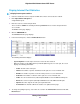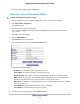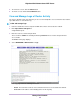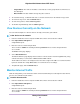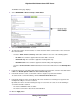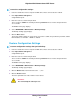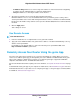User Manual
Display Internet Port Statistics
To display Internet port statistics:
1. Launch a web browser from a computer or WiFi device that is connected to the network.
2. Enter http://www.routerlogin.net.
A login window opens.
3. Enter the router user name and password.
The user name is admin. The default password is password. The user name and password are
case-sensitive.
The BASIC Home page displays.
4. Click the ADVANCED tab.
The ADVANCED Home page displays.
5. In the Internet Port pane, click the Show Statistics button.
The following information displays:
• System Up Time. The time elapsed since the router was last restarted.
• Port. The statistics for the WAN (Internet) and LAN (Ethernet) ports. For each port, the screen
displays the following information:
- Status. The link status of the port.
- TxPkts. The number of packets transmitted on this port since reset or manual clear.
- RxPkts. The number of packets received on this port since reset or manual clear.
- Collisions. The number of collisions on this port since reset or manual clear.
- Tx B/s. The current transmission (outbound) bandwidth used on the WAN and LAN ports.
- Rx B/s. The current reception (inbound) bandwidth used on the WAN and LAN ports.
- Up Time. The time elapsed since this port acquired the link.
- Poll Interval. The interval at which the statistics are updated on this page.
6. To change the polling frequency, enter a time in seconds in the Poll Interval field and click the Set
Interval button.
Manage Your Network
92
Nighthawk X4S AC2600 Smart WiFi Router