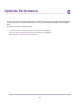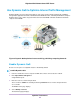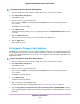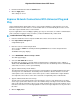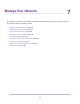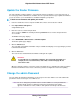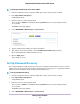User Manual
The UPnP Portmap Table displays the IP address of each UPnP device that is accessing the router
and which ports (internal and external) that device opened. The UPnP Portmap Table also displays
what type of port is open and whether that port is still active for each IP address.
To refresh the information in the UPnP Portmap Table, click the Refresh button.
Wi-Fi Multimedia Quality of Service
Wi-Fi Multimedia Quality of Service (WMM QoS) prioritizes WiFi voice and video traffic over the WiFi link.
WMM QoS is automatically enabled for the router.
WMM QoS prioritizes WiFi data packets from different applications based on four access categories: voice,
video, best effort, and background. For an application to receive the benefits of WMM QoS, WMM must be
enabled for both it and the client running that application. Legacy applications that do not support WMM
and applications that do not require QoS are assigned to the best effort category, which receives a lower
priority than voice and video.
To disable WMM QoS:
1. Launch an Internet browser from a computer or WiFi device that is connected to the network.
2. Enter http://www.routerlogin.net.
A login window opens.
3. Enter the router user name and password.
The user name is admin. The default password is password. The user name and password are
case-sensitive.
The BASIC Home page displays.
4. Select ADVANCED > Setup > QoS Setup.
The Quality of Service page displays.
5. Click the WMM tab.
6. Clear the Enable WMM (Wi-Fi multimedia) settings (2.4 GHz b/g/n) check box.
7. Clear the Enable WMM (Wi-Fi multimedia) settings (5 GHz a/n/ac) check box.
8. Click the Apply button.
Your settings are saved.
Optimize Performance
86
Nighthawk X4S AC2600 Smart WiFi Router