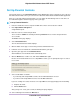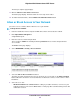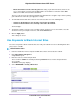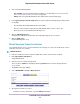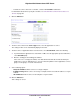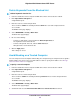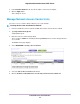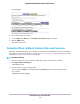User Manual
The Setup is complete page displays.
11. Click the Take me to the status screen button.
The Status page displays. Parental controls are now set up for the router.
12. To enable Parental Controls, click the Enable Live Parental Controls button.
Allow or Block Access to Your Network
You can use access control to block or allow access to your network.
To set up access control:
1. Launch a web browser from a computer or WiFi device that is connected to the network.
2. Enter http://www.routerlogin.net.
A login window opens.
3. Enter the router user name and password.
The user name is admin. The default password is password. The user name and password are
case-sensitive.
The BASIC Home page displays.
4. Select ADVANCED > Security > Access Control.
5. Select the Turn on Access Control check box.
You must select this check box before you can specify an access rule and use the Allow and Block
buttons. When this check box is cleared, all devices are allowed to connect, even if a device is in the
blocked list.
6. Select an access rule:
• Allow all new devices to connect. With this setting, if you add a new device, it can access your
network.You don’t need to enter its MAC address on this page.We recommend that you leave this
radio button selected.
Control Access to the Internet
44
Nighthawk X4S AC2600 Smart WiFi Router