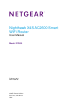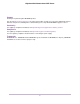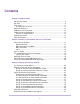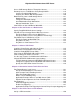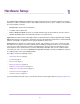User Manual
Chapter 4 Control Access to the Internet
Set Up Parental Controls.....................................................................................43
Allow or Block Access to Your Network................................................................44
Use Keywords to Block Internet Sites..................................................................45
Block Services From the Internet....................................................................46
Delete Keywords From the Blocked List..........................................................48
Avoid Blocking on a Trusted Computer............................................................48
Manage Network Access Control Lists................................................................49
Schedule When to Block Internet Sites and Services..........................................50
Set Up Security Event Email Notifications...........................................................51
Set Up IP-MAC Binding........................................................................................53
Chapter 5 Network Settings
View or Change WAN Settings............................................................................55
Set Up a Default DMZ Server..............................................................................56
Change the Router’s Device Name......................................................................57
Change the LAN TCP/IP Settings........................................................................57
Specify the IP Addresses That the Router Assigns.............................................59
Disable the DHCP Server Feature in the Router.................................................61
Manage Reserved LAN IP Addresses.................................................................61
Reserve an IP Address...................................................................................61
Edit a Reserved IP Address............................................................................62
Delete a Reserved IP Address Entry..............................................................63
Use the WPS Wizard for WiFi Connections.........................................................63
Specify Basic WiFi Settings.................................................................................64
Change the WiFi Mbps Settings...........................................................................66
Change the WiFi Password or Security Level......................................................67
Enable or Disable WiFi 160 MHz.........................................................................67
Set Up a Guest WiFi Network..............................................................................68
Control the WiFi Radios.......................................................................................69
Use the WiFi On/Off Button.............................................................................70
Enable or Disable the WiFi Radios..................................................................70
Set Up a WiFi Schedule.......................................................................................71
Specify WPS Settings..........................................................................................72
Use the Router as a WiFi Access Point...............................................................73
Use the Router in Bridge Mode............................................................................74
Set Up a Bridge for a Port Group or VLAN Tag Group.........................................76
Set Up a Bridge for a Port Group....................................................................77
Set Up a Bridge for a VLAN Tag Group...........................................................78
Set Up an IPTV Port to Lease an Intranet Port...............................................79
Chapter 6 Optimize Performance
Use Dynamic QoS to Optimize Internet Traffic Management...............................82
Enable Dynamic QoS......................................................................................82
Enable or Disable the Automatic QoS Database Update................................83
Manually Update the Dynamic QoS Database................................................83
Participate in Dynamic QoS Analytics.............................................................84
4
Nighthawk X4S AC2600 Smart WiFi Router