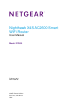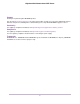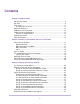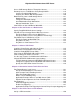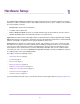User Manual
Contents
Chapter 1 Hardware Setup
Unpack Your Router...............................................................................................9
Top View.................................................................................................................9
Rear Panel...........................................................................................................11
Turn the LEDs On or Off..................................................................................11
Attach the Antennas.............................................................................................12
USB Ports on the Left Panel................................................................................12
eSATA Port on the Right Panel............................................................................13
Connect an eSATA Device..............................................................................13
Position Your Router.............................................................................................13
Cable Your Router................................................................................................14
Chapter 2 Connect to the Network and Access the Router
Connect to the Network.......................................................................................17
Wired Connection............................................................................................17
WiFi Connection Using WPS...........................................................................17
WiFi Connection..............................................................................................17
Label...............................................................................................................18
Types of Logins....................................................................................................18
Use a Web Browser to Access the Router...........................................................18
Log In to the Router........................................................................................18
Automatic Internet Setup.....................................................................................19
Automatic Internet Setup With Two Routers.........................................................20
Access the Router With NETGEAR genie Apps..................................................22
Chapter 3 Specify Your Internet Settings
Use the Internet Setup Wizard.............................................................................24
Manually Set Up the Internet Connection............................................................24
Specify an Internet Connection Without a Login.............................................24
Specify an Internet Connection That Uses a Login.........................................26
Specify IPv6 Internet Connections.......................................................................27
Requirements for Entering IPv6 Addresses....................................................28
Use Auto Config for an IPv6 Internet Connection...........................................29
Use Auto Detect for an IPv6 Internet Connection...........................................30
Set Up an IPv6 6rd Internet Connection.........................................................31
Set Up an IPv6 6to4 Tunnel Internet Connection............................................33
Set Up an IPv6 Pass Through Internet Connection.........................................34
Set Up an IPv6 Fixed Internet Connection......................................................35
Set Up an IPv6 DHCP Internet Connection....................................................36
Set Up an IPv6 PPPoE Internet Connection...................................................38
Change the MTU Size..........................................................................................39
Enable British Telcom IGMP Proxy Support.........................................................41
3