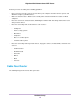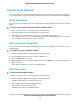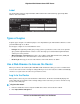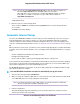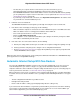User Manual
Table 1. LED and button descriptions (Continued)
DescriptionLED
Pressing this button for two seconds turns the 2.4 GHz and 5 GHz WiFi radios on and off.
If this LED is lit, the WiFi radios are on. If this LED is off, the WiFi radios are turned off and you
cannot use WiFi to connect to the router.
WiFi On/Off
button with LED
This button lets you use WPS to join the WiFi network without typing the WiFi password. The
WPS LED blinks white during this process and then lights solid white.
WPS button with
LED
You can use the LED On/Off switch on the rear panel of the router to turn the LEDs on the top of the router
on or off. See Turn the LEDs On or Off on page 11.
Rear Panel
The rear panel connections and buttons are shown in the following figure.
Figure 3. Router rear panel
Pressing the Reset button restores the factory settings. See Factory Settings on page 171>.
Turn the LEDs On or Off
To turn the LEDs on or off:
• Slide the LED On/Off switch on the rear panel to the On or Off position.
The Power LED stays lit even if the LED On/Off switch is in the Off position.
Hardware Setup
11
Nighthawk X4S AC2600 Smart WiFi Router