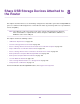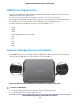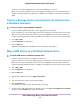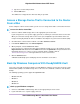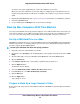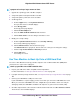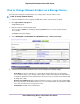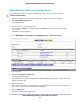User Manual
a. Type the user name and password.
b. Click the OK button.
The USB device is mapped to the drive letter that you specified.
Access a Storage Device That Is Connected to the Router
From a Mac
From a computer or device on the network, you can access a storage device that is connected to the router.
To access the device from a Mac:
1. Connect a USB or eSATA storage device to the appropriate port on the router.
If your storage device uses a power supply, you must use it when you connect the device to the router.
When you connect the storage device to the router’s port, it might take up to two minutes before it is
ready for sharing. By default, the device is available to all computers on your local area network (LAN).
2. On a Mac that is connected to the network, select Go > Connect to Server.
3. In the Server Address field, enter smb://readyshare.
4. When prompted, select the Guest radio button.
If you set up access control on the router and you allowed your Mac to access the network, select the
Registered User radio button and enter admin for the name and password for the password. For more
information about access control, see the user manual, which is available online at
downloadcenter.netgear.com or through a link in the router’s user interface.
5. Click the Connect button.
A window automatically opens and displays the files and folders on the device.
Back Up Windows Computers With ReadySHARE Vault
Your router comes with free backup software for all the Windows computers in your home. Connect a USB
hard disk drive (HDD) or an eSATA storage device to the router for centralized, continuous, and automatic
backup.
The following operating systems support ReadySHARE Vault:
• Windows XP SP3
• Windows 7
• Windows 8
• Windows 8.1
To back up your Windows computer:
1. Connect a USB HDD or eSATA storage device to the appropriate port on the router.
2. If your USB device uses a power supply, connect it.
Share USB Storage Devices Attached to the Router
104
Nighthawk X4S AC2600 Smart WiFi Router