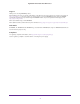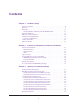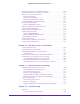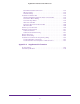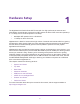User Manual
Table Of Contents
- Nighthawk X4 AC2350 Smart WiFi Router
- Contents
- 1. Hardware Setup
- 2. Connect to the Network and Access the Router
- 3. Specify Your Internet Settings
- Use the Internet Setup Wizard
- Manually Set Up the Internet Connection
- Specify IPv6 Internet Connections
- Requirements for Entering IPv6 Addresses
- Use Auto Detect for an IPv6 Internet Connection
- Use Auto Config for an IPv6 Internet Connection
- Set Up an IPv6 6to4 Tunnel Internet Connection
- Set Up an IPv6 Pass Through Internet Connection
- Set Up an IPv6 Fixed Internet Connection
- Set Up an IPv6 DHCP Internet Connection
- Set Up an IPv6 PPPoE Internet Connection
- Change the MTU Size
- 4. Optimize Performance
- 5. Control Access to the Internet
- 6. Share Storage Devices Attached to the Router
- Connect an eSATA Device to the Router
- USB Device Requirements
- Connect a USB Device to the Router
- Access an Storage Device Connected to the Router
- Map a USB Device to a Windows Network Drive
- Back Up Windows Computers with ReadySHARE Vault
- Back Up Mac Computers with Time Machine
- Control Access to a Storage Device
- Use FTP Within the Network
- View Network Folders on a Device
- Add a Network Folder on a Storage Device
- Edit a Network Folder on a Storage Device
- Approve USB Devices
- Safely Remove a USB Device
- 7. Access Storage Devices Through the Internet
- 8. Use the Router as a Media Server
- 9. Share a USB Printer
- 10. Manage Your Network
- 11. Network Settings
- Disable LED Blinking or Turn off LEDs
- View WAN Settings
- Set Up a Default DMZ Server
- Change the Router’s Device Name
- Change the LAN TCP/IP Settings
- Specify the IP Addresses That the Router Assigns
- Disable the DHCP Server Feature in the Router
- Manage Reserved LAN IP Addresses
- Use the WPS Wizard for WiFi Connections
- Specify Basic WiFi Settings
- Change the WiFi Password or Security Level
- Set Up a Guest WiFi Network
- Enable a Video Guest WiFi Network
- Control the Wireless Radios
- Set Up a Wireless Schedule
- Specify WPS Settings
- Use the Router as a Wireless Access Point
- Use the Router in Bridge Mode
- 12. Use VPN to Access Your Network
- 13. Specify Internet Port Settings
- 14. Troubleshooting
- A. Supplemental Information

8
1
1. Hardware Setup
The Nighthawk X4 AC2350 Smart WiFi Router with four high-performance antennas and
quad-stream X4 architecture combines four WiFi streams to deliver WiFi connection speeds up
to 1.73 Gbps, and a combined speed of 2.33 Gbps.
• 600 Mbps WiFi speed on the 2.4 GHz band
• 1.73 Gbps on the 5 GHz band
Nighthawk X4 is ideal for homes with a high volume of network and Internet traffic from gaming
and streaming. With dynamic QoS, the router optimizes performance based on the application
and the device, and automatically performs cloud updates to optimize the most popular
applications and services.
Nighthawk X4 also provides fast central storage, backup, and streaming to every device in your
home with two USB 3.0 ports (10 times faster than USB 2.0) and an eSATA port. Sharing content
across your network is easy, whether you’re accessing stored photos and music to printing
wirelessly. Stream your stored media files on any device anywhere on the network. Share your
music with AirPlay-compatible devices from a USB hard drive connected to the router. Use the
free NETGEAR ReadySHARE Vault app to back up your Windows computers to a USB hard
drive connected to Nighthawk X4.
This chapter contains the following sections:
• Unpack Your Router
• Top View
• Rear Panel
• Attach the Antennas
• USB Ports on the Left Panel
• eSATA Port on the Right Panel
• Position Your Router
• Cable Your Router
For more information about the topics covered in this manual, visit the support website at
http://support.netgear.com.