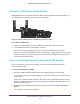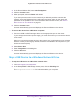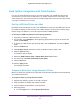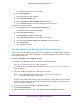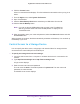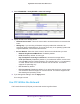User Manual
Table Of Contents
- Nighthawk X4 AC2350 Smart WiFi Router
- Contents
- 1. Hardware Setup
- 2. Connect to the Network and Access the Router
- 3. Specify Your Internet Settings
- Use the Internet Setup Wizard
- Manually Set Up the Internet Connection
- Specify IPv6 Internet Connections
- Requirements for Entering IPv6 Addresses
- Use Auto Detect for an IPv6 Internet Connection
- Use Auto Config for an IPv6 Internet Connection
- Set Up an IPv6 6to4 Tunnel Internet Connection
- Set Up an IPv6 Pass Through Internet Connection
- Set Up an IPv6 Fixed Internet Connection
- Set Up an IPv6 DHCP Internet Connection
- Set Up an IPv6 PPPoE Internet Connection
- Change the MTU Size
- 4. Optimize Performance
- 5. Control Access to the Internet
- 6. Share Storage Devices Attached to the Router
- Connect an eSATA Device to the Router
- USB Device Requirements
- Connect a USB Device to the Router
- Access an Storage Device Connected to the Router
- Map a USB Device to a Windows Network Drive
- Back Up Windows Computers with ReadySHARE Vault
- Back Up Mac Computers with Time Machine
- Control Access to a Storage Device
- Use FTP Within the Network
- View Network Folders on a Device
- Add a Network Folder on a Storage Device
- Edit a Network Folder on a Storage Device
- Approve USB Devices
- Safely Remove a USB Device
- 7. Access Storage Devices Through the Internet
- 8. Use the Router as a Media Server
- 9. Share a USB Printer
- 10. Manage Your Network
- 11. Network Settings
- Disable LED Blinking or Turn off LEDs
- View WAN Settings
- Set Up a Default DMZ Server
- Change the Router’s Device Name
- Change the LAN TCP/IP Settings
- Specify the IP Addresses That the Router Assigns
- Disable the DHCP Server Feature in the Router
- Manage Reserved LAN IP Addresses
- Use the WPS Wizard for WiFi Connections
- Specify Basic WiFi Settings
- Change the WiFi Password or Security Level
- Set Up a Guest WiFi Network
- Enable a Video Guest WiFi Network
- Control the Wireless Radios
- Set Up a Wireless Schedule
- Specify WPS Settings
- Use the Router as a Wireless Access Point
- Use the Router in Bridge Mode
- 12. Use VPN to Access Your Network
- 13. Specify Internet Port Settings
- 14. Troubleshooting
- A. Supplemental Information

Share Storage Devices Attached to the Router
68
Nighthawk X4 AC2350 Smart WiFi Router
The System Preferences screen displays.
b. Select Energy Saver.
The Energy Saver screen displays.
c. Click the Power Adapter tab.
d. Select the Wake for Wi-Fi network access check box.
e. Click the Back arrow to save the changes and exit the screen.
5. Modify your security settings:
a. From the Apple menu, select System Preferences.
The System Preferences screen displays.
b. Select Security & Privacy.
The Security & Privacy screen displays.
c. Click the Advanced button at the bottom of the screen.
d. Leave the Log out after minutes of inactivity check box cleared.
e. Click the OK button.
Your changes are saved.
Use Time Machine to Back Up onto a Storage Device
You can use Time Machine to back up your Mac computers onto a USB hard disk drive that
is connected to one of the router’s USB ports or an eSATA storage device that is connected
to the router eSATA port.
To back up your Mac onto a USB hard drive:
1. Prepare your USB device with a compatible format and partitions.
See Set Up a USB Hard Drive on a Mac on page 67.
If you plan to back up a large amount of data, see Prepare to Back Up a Large Amount of
Data on page 67.
2. Insert your USB storage drive into a USB port on the router.
Note: If your USB device uses a power supply, you must use it when you
connect the USB device to the router.
When you connect the USB device to the router USB port, it might take up to two minutes
before it is ready for sharing. By default, the USB device is available to all computers on
your local area network (LAN).
3. On your Mac computer, select Go > Connect to Server.
4. Type afp://routerlogin.net.
5. When prompted to enter your name and password, select the Guest radio button.