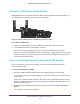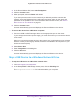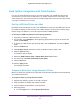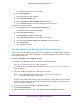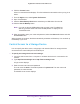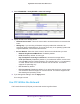User Manual
Table Of Contents
- Nighthawk X4 AC2350 Smart WiFi Router
- Contents
- 1. Hardware Setup
- 2. Connect to the Network and Access the Router
- 3. Specify Your Internet Settings
- Use the Internet Setup Wizard
- Manually Set Up the Internet Connection
- Specify IPv6 Internet Connections
- Requirements for Entering IPv6 Addresses
- Use Auto Detect for an IPv6 Internet Connection
- Use Auto Config for an IPv6 Internet Connection
- Set Up an IPv6 6to4 Tunnel Internet Connection
- Set Up an IPv6 Pass Through Internet Connection
- Set Up an IPv6 Fixed Internet Connection
- Set Up an IPv6 DHCP Internet Connection
- Set Up an IPv6 PPPoE Internet Connection
- Change the MTU Size
- 4. Optimize Performance
- 5. Control Access to the Internet
- 6. Share Storage Devices Attached to the Router
- Connect an eSATA Device to the Router
- USB Device Requirements
- Connect a USB Device to the Router
- Access an Storage Device Connected to the Router
- Map a USB Device to a Windows Network Drive
- Back Up Windows Computers with ReadySHARE Vault
- Back Up Mac Computers with Time Machine
- Control Access to a Storage Device
- Use FTP Within the Network
- View Network Folders on a Device
- Add a Network Folder on a Storage Device
- Edit a Network Folder on a Storage Device
- Approve USB Devices
- Safely Remove a USB Device
- 7. Access Storage Devices Through the Internet
- 8. Use the Router as a Media Server
- 9. Share a USB Printer
- 10. Manage Your Network
- 11. Network Settings
- Disable LED Blinking or Turn off LEDs
- View WAN Settings
- Set Up a Default DMZ Server
- Change the Router’s Device Name
- Change the LAN TCP/IP Settings
- Specify the IP Addresses That the Router Assigns
- Disable the DHCP Server Feature in the Router
- Manage Reserved LAN IP Addresses
- Use the WPS Wizard for WiFi Connections
- Specify Basic WiFi Settings
- Change the WiFi Password or Security Level
- Set Up a Guest WiFi Network
- Enable a Video Guest WiFi Network
- Control the Wireless Radios
- Set Up a Wireless Schedule
- Specify WPS Settings
- Use the Router as a Wireless Access Point
- Use the Router in Bridge Mode
- 12. Use VPN to Access Your Network
- 13. Specify Internet Port Settings
- 14. Troubleshooting
- A. Supplemental Information

Share Storage Devices Attached to the Router
67
Nighthawk X4 AC2350 Smart WiFi Router
Back Up Mac Computers with Time Machine
You can use Time Machine to back up your Mac computers onto a USB hard drive that is
connected to one of the router’s USB ports or an eSATA storage device connected to the
router eSATA port. You can access the connected storage device from your Mac with a wired
or wireless connection to your router.
Set Up a USB Hard Drive on a Mac
NETGEAR recommends that you use a new USB HDD or format your old USB disk to do the
Time Machine backup for the first time. Use a blank partition to prevent some issues during
backup using Time Machine. The router supports GUID or MBR partitions.
To format your USB hard disk drive and specify partitions:
1. Physically connect the USB hard drive to your Mac.
2. On your Mac, go to Spotlight (or the magnifying glass) at the top right of the screen and
search for Disk Utility.
3. To format your USB device, open the Disk Utility, click the Erase tab, and click the Erase
button.
4. Click the Partition tab.
5. Click Partition Layout and set the number of partitions that you want to use.
6. Click the Options button.
The Partition options display.
7. Select the GUID Partition Table or Master Boot Record radio button.
8. For the format, select Mac OS Extended (Journaled).
9. Click the OK button.
10. Click the Apply button.
Your settings are saved.
Prepare to Back Up a Large Amount of Data
Before you back up a large amount of data with Time Machine, NETGEAR recommends that
you follow this procedure.
To prepare to back up a large amount of data:
1. Upgrade the operating system of the Mac computer.
2. Verify and repair the backup disk and the local disk.
3. Verify and repair the permissions on the local disk.
4. Set Energy Saver:
a. From the Apple menu, select System Preferences.