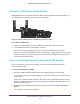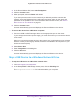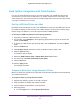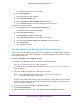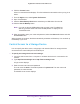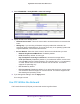User Manual
Table Of Contents
- Nighthawk X4 AC2350 Smart WiFi Router
- Contents
- 1. Hardware Setup
- 2. Connect to the Network and Access the Router
- 3. Specify Your Internet Settings
- Use the Internet Setup Wizard
- Manually Set Up the Internet Connection
- Specify IPv6 Internet Connections
- Requirements for Entering IPv6 Addresses
- Use Auto Detect for an IPv6 Internet Connection
- Use Auto Config for an IPv6 Internet Connection
- Set Up an IPv6 6to4 Tunnel Internet Connection
- Set Up an IPv6 Pass Through Internet Connection
- Set Up an IPv6 Fixed Internet Connection
- Set Up an IPv6 DHCP Internet Connection
- Set Up an IPv6 PPPoE Internet Connection
- Change the MTU Size
- 4. Optimize Performance
- 5. Control Access to the Internet
- 6. Share Storage Devices Attached to the Router
- Connect an eSATA Device to the Router
- USB Device Requirements
- Connect a USB Device to the Router
- Access an Storage Device Connected to the Router
- Map a USB Device to a Windows Network Drive
- Back Up Windows Computers with ReadySHARE Vault
- Back Up Mac Computers with Time Machine
- Control Access to a Storage Device
- Use FTP Within the Network
- View Network Folders on a Device
- Add a Network Folder on a Storage Device
- Edit a Network Folder on a Storage Device
- Approve USB Devices
- Safely Remove a USB Device
- 7. Access Storage Devices Through the Internet
- 8. Use the Router as a Media Server
- 9. Share a USB Printer
- 10. Manage Your Network
- 11. Network Settings
- Disable LED Blinking or Turn off LEDs
- View WAN Settings
- Set Up a Default DMZ Server
- Change the Router’s Device Name
- Change the LAN TCP/IP Settings
- Specify the IP Addresses That the Router Assigns
- Disable the DHCP Server Feature in the Router
- Manage Reserved LAN IP Addresses
- Use the WPS Wizard for WiFi Connections
- Specify Basic WiFi Settings
- Change the WiFi Password or Security Level
- Set Up a Guest WiFi Network
- Enable a Video Guest WiFi Network
- Control the Wireless Radios
- Set Up a Wireless Schedule
- Specify WPS Settings
- Use the Router as a Wireless Access Point
- Use the Router in Bridge Mode
- 12. Use VPN to Access Your Network
- 13. Specify Internet Port Settings
- 14. Troubleshooting
- A. Supplemental Information

Share Storage Devices Attached to the Router
65
Nighthawk X4 AC2350 Smart WiFi Router
3. In the Server Address field, enter smb://readyshare.
4. Click the Connect button.
5. When prompted, select the Guest radio button.
If you set up access control on the router and you allowed your Mac to access the
network, select the Registered User radio button and enter admin for the name and
password for the password. For more information about access control, see
Allow or
Block Access to Your Network on page 51.
6. Click the Connect button.
A screen automatically opens and displays the files and folders on the device.
To access the device from a Windows computer:
1. Connect a USB or eSATA storage device to the appropriate port on the router.
If your storage device has a power supply, you must use it when you connect the device
to the router.
When you connect the storage device to the router’s port, it might take up to two minutes
before it is ready for sharing. By default, the device is available to all computers on your
local area network (LAN)
2. Select Start > Run.
3. Enter \\readyshare in the dialog box.
4. Click the OK button.
A screen automatically opens and displays the files and folders on the device.
Map a USB Device to a Windows Network Drive
To map the USB device to a Windows network drive:
1. Visit www.netgear.com/readyshare.
2. In the ReadySHARE USB Storage Access pane, click the PC Utility link.
The readyshareconnect.exe file is downloaded to your computer.