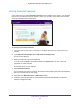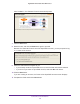User Manual
Table Of Contents
- Nighthawk X4 AC2350 Smart WiFi Router
- Contents
- 1. Hardware Setup
- 2. Connect to the Network and Access the Router
- 3. Specify Your Internet Settings
- Use the Internet Setup Wizard
- Manually Set Up the Internet Connection
- Specify IPv6 Internet Connections
- Requirements for Entering IPv6 Addresses
- Use Auto Detect for an IPv6 Internet Connection
- Use Auto Config for an IPv6 Internet Connection
- Set Up an IPv6 6to4 Tunnel Internet Connection
- Set Up an IPv6 Pass Through Internet Connection
- Set Up an IPv6 Fixed Internet Connection
- Set Up an IPv6 DHCP Internet Connection
- Set Up an IPv6 PPPoE Internet Connection
- Change the MTU Size
- 4. Optimize Performance
- 5. Control Access to the Internet
- 6. Share Storage Devices Attached to the Router
- Connect an eSATA Device to the Router
- USB Device Requirements
- Connect a USB Device to the Router
- Access an Storage Device Connected to the Router
- Map a USB Device to a Windows Network Drive
- Back Up Windows Computers with ReadySHARE Vault
- Back Up Mac Computers with Time Machine
- Control Access to a Storage Device
- Use FTP Within the Network
- View Network Folders on a Device
- Add a Network Folder on a Storage Device
- Edit a Network Folder on a Storage Device
- Approve USB Devices
- Safely Remove a USB Device
- 7. Access Storage Devices Through the Internet
- 8. Use the Router as a Media Server
- 9. Share a USB Printer
- 10. Manage Your Network
- 11. Network Settings
- Disable LED Blinking or Turn off LEDs
- View WAN Settings
- Set Up a Default DMZ Server
- Change the Router’s Device Name
- Change the LAN TCP/IP Settings
- Specify the IP Addresses That the Router Assigns
- Disable the DHCP Server Feature in the Router
- Manage Reserved LAN IP Addresses
- Use the WPS Wizard for WiFi Connections
- Specify Basic WiFi Settings
- Change the WiFi Password or Security Level
- Set Up a Guest WiFi Network
- Enable a Video Guest WiFi Network
- Control the Wireless Radios
- Set Up a Wireless Schedule
- Specify WPS Settings
- Use the Router as a Wireless Access Point
- Use the Router in Bridge Mode
- 12. Use VPN to Access Your Network
- 13. Specify Internet Port Settings
- 14. Troubleshooting
- A. Supplemental Information

Optimize Performance
41
Nighthawk X4 AC2350 Smart WiFi Router
Use Dynamic QoS to Optimize Internet Traffic
Management
Dynamic Quality of Service (QoS) helps improve your router’s Internet traffic management
capabilities through better application and device identification, bandwidth allocation, and
traffic prioritization techniques. Dynamic QoS resolves traffic congestion when the Internet
bandwidth is limited and different demands compete for bandwidth.
If your Internet download and upload speed is 250 Mbps or less and you like gaming and
streaming video, then you can benefit from enabling Dynamic QoS.
Note: If you use a gigabit Internet connection, or your Internet download and
upload speed is 300 Mbps or faster, then you don’t need to use
Dynamic QoS.
U
p
s
t
r
e
a
m
Q
o
S
(
g
a
m
i
n
g
)
D
o
w
n
s
t
r
e
a
m
Q
o
S
(
v
i
d
e
o
s
t
r
e
a
m
i
n
g
)
I
n
t
e
r
n
e
t
Figure 8. Dynamic QoS optimizes Internet traffic by prioritizing competing demands
Note: If you use a gigabit Internet connection (300 Mbps throughput or
faster), then you don’t need to use QoS.
Enable Dynamic QoS
Because not everyone uses Dynamic QoS, it is disabled by default.