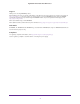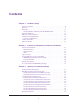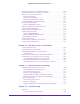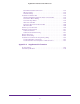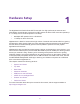User Manual
Table Of Contents
- Nighthawk X4 AC2350 Smart WiFi Router
- Contents
- 1. Hardware Setup
- 2. Connect to the Network and Access the Router
- 3. Specify Your Internet Settings
- Use the Internet Setup Wizard
- Manually Set Up the Internet Connection
- Specify IPv6 Internet Connections
- Requirements for Entering IPv6 Addresses
- Use Auto Detect for an IPv6 Internet Connection
- Use Auto Config for an IPv6 Internet Connection
- Set Up an IPv6 6to4 Tunnel Internet Connection
- Set Up an IPv6 Pass Through Internet Connection
- Set Up an IPv6 Fixed Internet Connection
- Set Up an IPv6 DHCP Internet Connection
- Set Up an IPv6 PPPoE Internet Connection
- Change the MTU Size
- 4. Optimize Performance
- 5. Control Access to the Internet
- 6. Share Storage Devices Attached to the Router
- Connect an eSATA Device to the Router
- USB Device Requirements
- Connect a USB Device to the Router
- Access an Storage Device Connected to the Router
- Map a USB Device to a Windows Network Drive
- Back Up Windows Computers with ReadySHARE Vault
- Back Up Mac Computers with Time Machine
- Control Access to a Storage Device
- Use FTP Within the Network
- View Network Folders on a Device
- Add a Network Folder on a Storage Device
- Edit a Network Folder on a Storage Device
- Approve USB Devices
- Safely Remove a USB Device
- 7. Access Storage Devices Through the Internet
- 8. Use the Router as a Media Server
- 9. Share a USB Printer
- 10. Manage Your Network
- 11. Network Settings
- Disable LED Blinking or Turn off LEDs
- View WAN Settings
- Set Up a Default DMZ Server
- Change the Router’s Device Name
- Change the LAN TCP/IP Settings
- Specify the IP Addresses That the Router Assigns
- Disable the DHCP Server Feature in the Router
- Manage Reserved LAN IP Addresses
- Use the WPS Wizard for WiFi Connections
- Specify Basic WiFi Settings
- Change the WiFi Password or Security Level
- Set Up a Guest WiFi Network
- Enable a Video Guest WiFi Network
- Control the Wireless Radios
- Set Up a Wireless Schedule
- Specify WPS Settings
- Use the Router as a Wireless Access Point
- Use the Router in Bridge Mode
- 12. Use VPN to Access Your Network
- 13. Specify Internet Port Settings
- 14. Troubleshooting
- A. Supplemental Information

4
Nighthawk X4 AC2350 Smart WiFi Router
Chapter 4 Optimize Performance
Use Dynamic QoS to Optimize Internet Traffic Management . . . . . . . . . . . . . . 41
Enable Dynamic QoS . . . . . . . . . . . . . . . . . . . . . . . . . . . . . . . . . . . . . . . . . . . . . . 41
Enable or Disable the Automatic QoS Database Update. . . . . . . . . . . . . . . . . 43
Manually Update the Dynamic QoS Database . . . . . . . . . . . . . . . . . . . . . . . . . 43
Participate in Dynamic QoS Analytics . . . . . . . . . . . . . . . . . . . . . . . . . . . . . . . . 44
Improve Network Connections with Universal Plug and Play. . . . . . . . . . . . . . . 45
Wi-Fi Multimedia Quality of Service . . . . . . . . . . . . . . . . . . . . . . . . . . . . . . . . . . . 46
Chapter 5 Control Access to the Internet
Set Up Parental Controls . . . . . . . . . . . . . . . . . . . . . . . . . . . . . . . . . . . . . . . . . . . . . 49
Allow or Block Access to Your Network. . . . . . . . . . . . . . . . . . . . . . . . . . . . . . . . . 51
Manage Network Access Control Lists . . . . . . . . . . . . . . . . . . . . . . . . . . . . . . . 53
Use Keywords to Block Internet Sites . . . . . . . . . . . . . . . . . . . . . . . . . . . . . . . . . . 54
Delete Keywords from the Blocked List . . . . . . . . . . . . . . . . . . . . . . . . . . . . . . 55
Block Services from the Internet . . . . . . . . . . . . . . . . . . . . . . . . . . . . . . . . . . . . . . 55
Schedule When to Block Internet Sites and Services. . . . . . . . . . . . . . . . . . . . . . 57
Avoid Blocking on a Trusted Computer . . . . . . . . . . . . . . . . . . . . . . . . . . . . . . . . . 58
Set Up Security Event Email Notifications . . . . . . . . . . . . . . . . . . . . . . . . . . . . . . . 60
Chapter 6 Share Storage Devices Attached to the Router
Connect an eSATA Device to the Router . . . . . . . . . . . . . . . . . . . . . . . . . . . . . . . . 63
USB Device Requirements . . . . . . . . . . . . . . . . . . . . . . . . . . . . . . . . . . . . . . . . . . . . 63
Connect a USB Device to the Router . . . . . . . . . . . . . . . . . . . . . . . . . . . . . . . . . . . 64
Access an Storage Device Connected to the Router . . . . . . . . . . . . . . . . . . . . . . 64
Map a USB Device to a Windows Network Drive . . . . . . . . . . . . . . . . . . . . . . . . . 65
Back Up Windows Computers with ReadySHARE Vault. . . . . . . . . . . . . . . . . . . . 66
Back Up Mac Computers with Time Machine . . . . . . . . . . . . . . . . . . . . . . . . . . . . 67
Set Up a USB Hard Drive on a Mac. . . . . . . . . . . . . . . . . . . . . . . . . . . . . . . . . . . 67
Prepare to Back Up a Large Amount of Data . . . . . . . . . . . . . . . . . . . . . . . . . . 67
Use Time Machine to Back Up onto a Storage Device. . . . . . . . . . . . . . . . . . . 68
Control Access to a Storage Device . . . . . . . . . . . . . . . . . . . . . . . . . . . . . . . . . . . . 69
Use FTP Within the Network . . . . . . . . . . . . . . . . . . . . . . . . . . . . . . . . . . . . . . . . . . 70
View Network Folders on a Device. . . . . . . . . . . . . . . . . . . . . . . . . . . . . . . . . . . . . 71
Add a Network Folder on a Storage Device. . . . . . . . . . . . . . . . . . . . . . . . . . . . . . 72
Edit a Network Folder on a Storage Device. . . . . . . . . . . . . . . . . . . . . . . . . . . . . . 74
Approve USB Devices . . . . . . . . . . . . . . . . . . . . . . . . . . . . . . . . . . . . . . . . . . . . . . . . 75
Safely Remove a USB Device . . . . . . . . . . . . . . . . . . . . . . . . . . . . . . . . . . . . . . . . . . 76
Chapter 7 Access Storage Devices Through the Internet
Access Storage Devices Through the Internet . . . . . . . . . . . . . . . . . . . . . . . . . . . 78
Set Up FTP Access Through the Internet. . . . . . . . . . . . . . . . . . . . . . . . . . . . . . 78
Access Storage Devices Through the Internet with FTP . . . . . . . . . . . . . . . . . 79
Dynamic DNS . . . . . . . . . . . . . . . . . . . . . . . . . . . . . . . . . . . . . . . . . . . . . . . . . . . . . . . 79
Your Personal FTP Server. . . . . . . . . . . . . . . . . . . . . . . . . . . . . . . . . . . . . . . . . . . . . 80