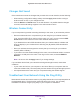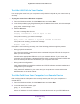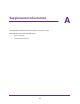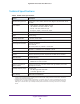User Manual
Table Of Contents
- Nighthawk X4 AC2350 Smart WiFi Router
- Contents
- 1. Hardware Setup
- 2. Connect to the Network and Access the Router
- 3. Specify Your Internet Settings
- Use the Internet Setup Wizard
- Manually Set Up the Internet Connection
- Specify IPv6 Internet Connections
- Requirements for Entering IPv6 Addresses
- Use Auto Detect for an IPv6 Internet Connection
- Use Auto Config for an IPv6 Internet Connection
- Set Up an IPv6 6to4 Tunnel Internet Connection
- Set Up an IPv6 Pass Through Internet Connection
- Set Up an IPv6 Fixed Internet Connection
- Set Up an IPv6 DHCP Internet Connection
- Set Up an IPv6 PPPoE Internet Connection
- Change the MTU Size
- 4. Optimize Performance
- 5. Control Access to the Internet
- 6. Share Storage Devices Attached to the Router
- Connect an eSATA Device to the Router
- USB Device Requirements
- Connect a USB Device to the Router
- Access an Storage Device Connected to the Router
- Map a USB Device to a Windows Network Drive
- Back Up Windows Computers with ReadySHARE Vault
- Back Up Mac Computers with Time Machine
- Control Access to a Storage Device
- Use FTP Within the Network
- View Network Folders on a Device
- Add a Network Folder on a Storage Device
- Edit a Network Folder on a Storage Device
- Approve USB Devices
- Safely Remove a USB Device
- 7. Access Storage Devices Through the Internet
- 8. Use the Router as a Media Server
- 9. Share a USB Printer
- 10. Manage Your Network
- 11. Network Settings
- Disable LED Blinking or Turn off LEDs
- View WAN Settings
- Set Up a Default DMZ Server
- Change the Router’s Device Name
- Change the LAN TCP/IP Settings
- Specify the IP Addresses That the Router Assigns
- Disable the DHCP Server Feature in the Router
- Manage Reserved LAN IP Addresses
- Use the WPS Wizard for WiFi Connections
- Specify Basic WiFi Settings
- Change the WiFi Password or Security Level
- Set Up a Guest WiFi Network
- Enable a Video Guest WiFi Network
- Control the Wireless Radios
- Set Up a Wireless Schedule
- Specify WPS Settings
- Use the Router as a Wireless Access Point
- Use the Router in Bridge Mode
- 12. Use VPN to Access Your Network
- 13. Specify Internet Port Settings
- 14. Troubleshooting
- A. Supplemental Information

Troubleshooting
161
Nighthawk X4 AC2350 Smart WiFi Router
this range, check the connection from the computer to the router, and reboot your
computer.
• If your router’s IP address was changed and you do not know the current IP address,
clear the router’s configuration to factory defaults. This sets the router’s IP address to
192.168.1.1. For more information, see
Factory Settings on page 168.
• Make sure that Java, JavaScript, or ActiveX is enabled in your browser. If you are using
Internet Explorer, click the Refresh button to be sure that the Java applet is loaded.
• Try quitting the browser and launching it again.
• Make sure that you are using the correct login information. The user name is admin, and
the default password is password. Make sure that Caps Lock is off when you enter this
information.
• If you are attempting to set up your NETGEAR router as a replacement for an ADSL
gateway in your network, the router cannot perform many gateway services. For
example, the router cannot convert ADSL or cable data into Ethernet networking
information. NETGEAR does not support such a configuration.
Cannot Access the Internet
If you can access your router but not the Internet, check to see if the router can obtain an IP
address from your Internet service provider (ISP). Unless your ISP provides a fixed IP
address, your router requests an IP address from the ISP. You can determine whether the
request was successful using the ADVANCED Home screen.
To check the WAN IP address:
1. Launch a web browser from a computer or wireless device that is connected to the
network.
2. Select an external site such as www.netgear.com.
3. Type http://www.routerlogin.net or http://www.routerlogin.com.
A login screen displays.
4. Enter the router user name and password.
The user name is admin. The default password is password. The user name and
password are case-sensitive.
The BASIC Home screen displays.
5. Click the ADVANCED tab.
The ADVANCED Home screen displays.
6. Check that an IP address is shown for the Internet port. If 0.0.0.0 is shown, your router did
not obtain an IP address from your ISP.
If your router cannot obtain an IP address from the ISP, you might need to force your cable or
DSL modem to recognize your new router by restarting your network. For more information,
see
Sequence to Restart Your Network on page 158.