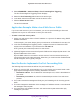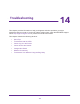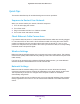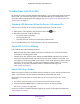User Manual
Table Of Contents
- Nighthawk X4 AC2350 Smart WiFi Router
- Contents
- 1. Hardware Setup
- 2. Connect to the Network and Access the Router
- 3. Specify Your Internet Settings
- Use the Internet Setup Wizard
- Manually Set Up the Internet Connection
- Specify IPv6 Internet Connections
- Requirements for Entering IPv6 Addresses
- Use Auto Detect for an IPv6 Internet Connection
- Use Auto Config for an IPv6 Internet Connection
- Set Up an IPv6 6to4 Tunnel Internet Connection
- Set Up an IPv6 Pass Through Internet Connection
- Set Up an IPv6 Fixed Internet Connection
- Set Up an IPv6 DHCP Internet Connection
- Set Up an IPv6 PPPoE Internet Connection
- Change the MTU Size
- 4. Optimize Performance
- 5. Control Access to the Internet
- 6. Share Storage Devices Attached to the Router
- Connect an eSATA Device to the Router
- USB Device Requirements
- Connect a USB Device to the Router
- Access an Storage Device Connected to the Router
- Map a USB Device to a Windows Network Drive
- Back Up Windows Computers with ReadySHARE Vault
- Back Up Mac Computers with Time Machine
- Control Access to a Storage Device
- Use FTP Within the Network
- View Network Folders on a Device
- Add a Network Folder on a Storage Device
- Edit a Network Folder on a Storage Device
- Approve USB Devices
- Safely Remove a USB Device
- 7. Access Storage Devices Through the Internet
- 8. Use the Router as a Media Server
- 9. Share a USB Printer
- 10. Manage Your Network
- 11. Network Settings
- Disable LED Blinking or Turn off LEDs
- View WAN Settings
- Set Up a Default DMZ Server
- Change the Router’s Device Name
- Change the LAN TCP/IP Settings
- Specify the IP Addresses That the Router Assigns
- Disable the DHCP Server Feature in the Router
- Manage Reserved LAN IP Addresses
- Use the WPS Wizard for WiFi Connections
- Specify Basic WiFi Settings
- Change the WiFi Password or Security Level
- Set Up a Guest WiFi Network
- Enable a Video Guest WiFi Network
- Control the Wireless Radios
- Set Up a Wireless Schedule
- Specify WPS Settings
- Use the Router as a Wireless Access Point
- Use the Router in Bridge Mode
- 12. Use VPN to Access Your Network
- 13. Specify Internet Port Settings
- 14. Troubleshooting
- A. Supplemental Information
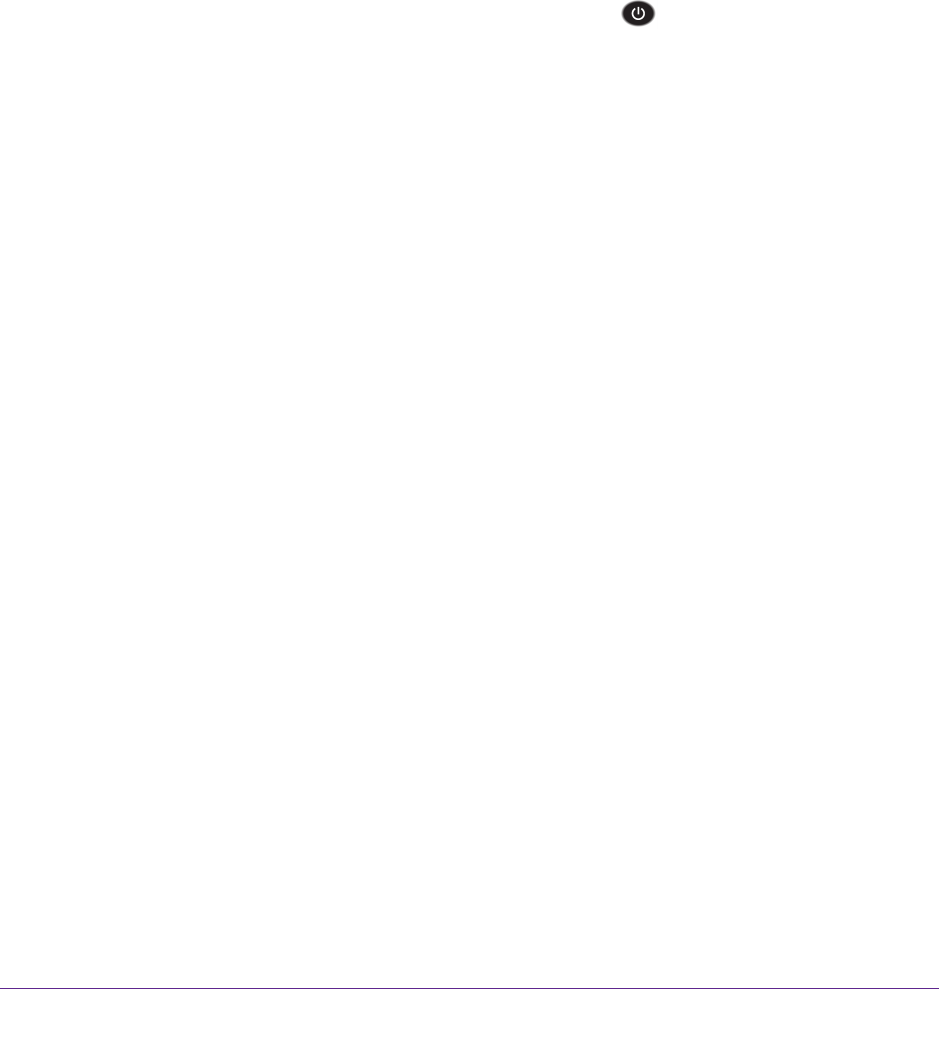
Troubleshooting
159
Nighthawk X4 AC2350 Smart WiFi Router
Troubleshoot with the LEDs
By default, the router is set with standard LED settings. If you turned off the LEDs except the
Power LED, you must return the LEDs to their standard settings for troubleshooting. For
information about controlling the LED settings, see Turn the LEDs On or Off Using the LED
On/Off Switch on page 11.
Standard LED Behavior When the Router Is Powered On
After you turn on power to the router, the following sequence of events occurs:
1. When power is first applied, verify that the Power LED
is lit.
2. After about 2 minutes, verify the following:
• The Power LED is solid white.
• The Internet LED is lit.
• The WiFi LED is lit unless you turned of
f the wireless radio.
You can use the LEDs on the front panel of the router for troubleshooting.
Power LED Is Off or Blinking
This could be due to the following situations:
• Make sure that the power adapter is securely connected to your router and securely
connected to a working power outlet.
• Check that you are using the power adapter that NETGEAR supplied for this product.
• If the Power LED blinks slowly and continuously
, the router firmware is corrupted. This
can happen if a firmware upgrade is interrupted, or if the router detects a problem with the
firmware. If the error persists, it is likely that a hardware problem exists. For recovery
instructions, or help with a hardware problem, contact technical support at
www.netgear.com/support.
Power LED Stays Amber
When the router is turned on, the Power LED turns amber for up to 2 minutes and then turns
white. If the LED does not turn white, this indicates a problem with the router.
If the Power LED is still amber 3 minutes after you turn on power to the router, do the
following:
1. Turn off the power and then turn it back on to see if the router recovers.
2. Press and hold the Reset button to return the router to its factory settings.
See Factory Settings on page 168.
If the error persists, a hardware problem might be the cause. Contact technical support at
www.netgear.com/support.