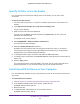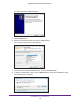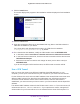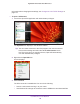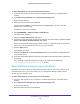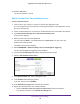User Manual
Table Of Contents
- Nighthawk X4 AC2350 Smart WiFi Router
- Contents
- 1. Hardware Setup
- 2. Connect to the Network and Access the Router
- 3. Specify Your Internet Settings
- Use the Internet Setup Wizard
- Manually Set Up the Internet Connection
- Specify IPv6 Internet Connections
- Requirements for Entering IPv6 Addresses
- Use Auto Detect for an IPv6 Internet Connection
- Use Auto Config for an IPv6 Internet Connection
- Set Up an IPv6 6to4 Tunnel Internet Connection
- Set Up an IPv6 Pass Through Internet Connection
- Set Up an IPv6 Fixed Internet Connection
- Set Up an IPv6 DHCP Internet Connection
- Set Up an IPv6 PPPoE Internet Connection
- Change the MTU Size
- 4. Optimize Performance
- 5. Control Access to the Internet
- 6. Share Storage Devices Attached to the Router
- Connect an eSATA Device to the Router
- USB Device Requirements
- Connect a USB Device to the Router
- Access an Storage Device Connected to the Router
- Map a USB Device to a Windows Network Drive
- Back Up Windows Computers with ReadySHARE Vault
- Back Up Mac Computers with Time Machine
- Control Access to a Storage Device
- Use FTP Within the Network
- View Network Folders on a Device
- Add a Network Folder on a Storage Device
- Edit a Network Folder on a Storage Device
- Approve USB Devices
- Safely Remove a USB Device
- 7. Access Storage Devices Through the Internet
- 8. Use the Router as a Media Server
- 9. Share a USB Printer
- 10. Manage Your Network
- 11. Network Settings
- Disable LED Blinking or Turn off LEDs
- View WAN Settings
- Set Up a Default DMZ Server
- Change the Router’s Device Name
- Change the LAN TCP/IP Settings
- Specify the IP Addresses That the Router Assigns
- Disable the DHCP Server Feature in the Router
- Manage Reserved LAN IP Addresses
- Use the WPS Wizard for WiFi Connections
- Specify Basic WiFi Settings
- Change the WiFi Password or Security Level
- Set Up a Guest WiFi Network
- Enable a Video Guest WiFi Network
- Control the Wireless Radios
- Set Up a Wireless Schedule
- Specify WPS Settings
- Use the Router as a Wireless Access Point
- Use the Router in Bridge Mode
- 12. Use VPN to Access Your Network
- 13. Specify Internet Port Settings
- 14. Troubleshooting
- A. Supplemental Information

Use VPN to Access Your Network
145
Nighthawk X4 AC2350 Smart WiFi Router
Use VPN to Access the Router’s USB Device and Media
To access a USB device and download files:
1. In Windows file manager
, select the Network folder.
The network resources display. The ReadySHARE icon is in the Computer section and
the remote R7500 icon is in the Media Devices section (if DLNA is enabled in the router).
2. If the icons do not display, click the Refresh button to update the screen.
If the local LAN and the remote LAN are using the same IP scheme, the remote R7500
icon does not display in the Media Devices and Network Infrastructure sections.
3. T
o access the USB device, click the ReadySHARE icon.
4. T
o access media on the router’s network, click the R7500 icon.
Use VPN to Access Your Internet Service at Home
When you’re away from home and you access the Internet, you usually use a local Internet
service provider. For example, at a coffee shop you might be given a code that lets you use
the coffee shop’s Internet service account to surf the web.
Nighthawk lets you use a VPN connection to access your own Internet service when you’re
away from home.
You might want to do this if you travel to a geographic location that doesn’t
support all the Internet services that you use at home. For example, your Netflix account
might work at home but not in a different country.
Set Up VPN Client Internet Access in the Router
By default, the router is set up to allow VPN connections only to your home network but you
can change the setting to allow Internet access. Accessing the Internet remotely through a
VPN might be slower than accessing the Internet directly.