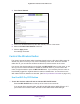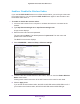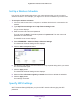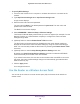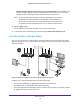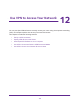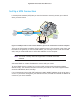User Manual
Table Of Contents
- Nighthawk X4 AC2350 Smart WiFi Router
- Contents
- 1. Hardware Setup
- 2. Connect to the Network and Access the Router
- 3. Specify Your Internet Settings
- Use the Internet Setup Wizard
- Manually Set Up the Internet Connection
- Specify IPv6 Internet Connections
- Requirements for Entering IPv6 Addresses
- Use Auto Detect for an IPv6 Internet Connection
- Use Auto Config for an IPv6 Internet Connection
- Set Up an IPv6 6to4 Tunnel Internet Connection
- Set Up an IPv6 Pass Through Internet Connection
- Set Up an IPv6 Fixed Internet Connection
- Set Up an IPv6 DHCP Internet Connection
- Set Up an IPv6 PPPoE Internet Connection
- Change the MTU Size
- 4. Optimize Performance
- 5. Control Access to the Internet
- 6. Share Storage Devices Attached to the Router
- Connect an eSATA Device to the Router
- USB Device Requirements
- Connect a USB Device to the Router
- Access an Storage Device Connected to the Router
- Map a USB Device to a Windows Network Drive
- Back Up Windows Computers with ReadySHARE Vault
- Back Up Mac Computers with Time Machine
- Control Access to a Storage Device
- Use FTP Within the Network
- View Network Folders on a Device
- Add a Network Folder on a Storage Device
- Edit a Network Folder on a Storage Device
- Approve USB Devices
- Safely Remove a USB Device
- 7. Access Storage Devices Through the Internet
- 8. Use the Router as a Media Server
- 9. Share a USB Printer
- 10. Manage Your Network
- 11. Network Settings
- Disable LED Blinking or Turn off LEDs
- View WAN Settings
- Set Up a Default DMZ Server
- Change the Router’s Device Name
- Change the LAN TCP/IP Settings
- Specify the IP Addresses That the Router Assigns
- Disable the DHCP Server Feature in the Router
- Manage Reserved LAN IP Addresses
- Use the WPS Wizard for WiFi Connections
- Specify Basic WiFi Settings
- Change the WiFi Password or Security Level
- Set Up a Guest WiFi Network
- Enable a Video Guest WiFi Network
- Control the Wireless Radios
- Set Up a Wireless Schedule
- Specify WPS Settings
- Use the Router as a Wireless Access Point
- Use the Router in Bridge Mode
- 12. Use VPN to Access Your Network
- 13. Specify Internet Port Settings
- 14. Troubleshooting
- A. Supplemental Information
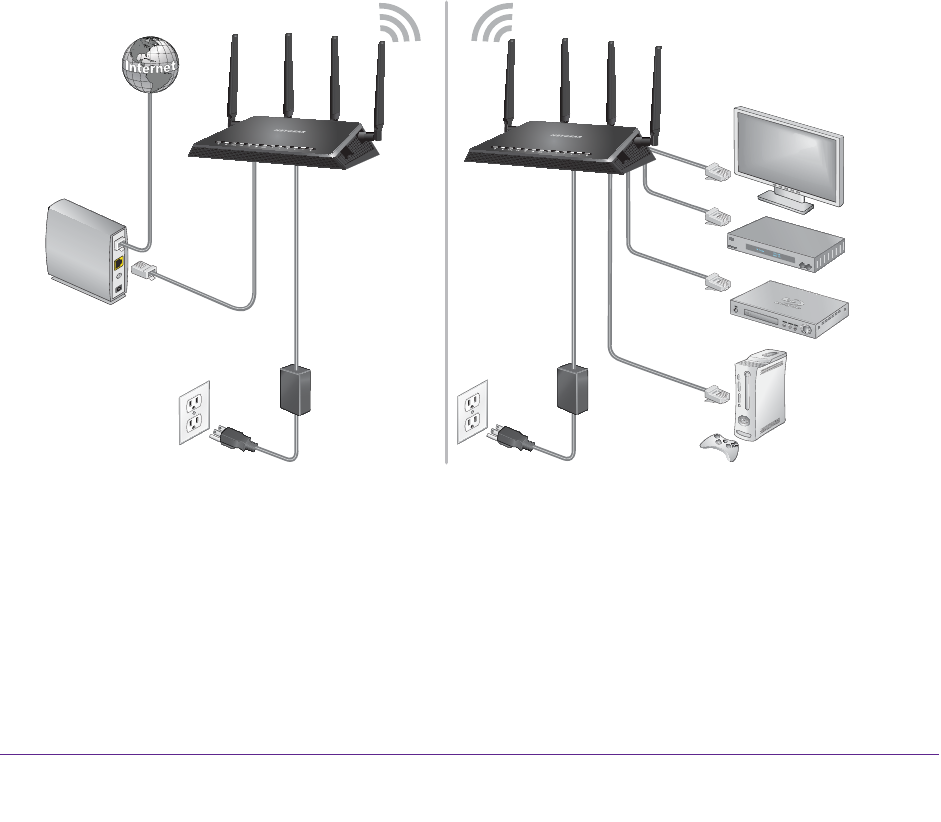
Network Settings
136
Nighthawk X4 AC2350 Smart WiFi Router
• Enable fixed IP settings on this device (not recommended). Use this setting if you
want to manually assign a specific IP address to this router while it is in AP mode.
Using this option effectively requires advanced network experience.
Note: To avoid interference with other routers or gateways in your network,
NETGEAR recommends that you use different wireless settings on
each router. You can also turn off the wireless radio on the other router
or gateway and use the R7500 router only for wireless client access.
8. Click the Apply button.
The IP address of the router changes, and you are disconnected.
9. T
o reconnect, close and restart your browser and type http://www.routerlogin.net.
Use the Router in Bridge Mode
You can use your router in bridge mode to connect multiple devices with WiFi at the faster
802.11ac speed. To do this, you need two WiFi routers: one set up as a router and the other
set up as a bridge.
Figure 13. Router in bridge mode with an 802.11ac WiFi connection
Installing your router as a bridge offers the following benefits:
• Y
ou can take advantage of gigabit WiFi speeds on current devices.
• Use gigabit WiFi for applications like video and gaming.
• Connect multiple devices like NAS, Smart
TV, NeoTV, Blu-ray player, and game consoles
at gigabit WiFi speeds using a WiFi link.