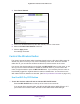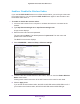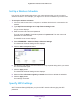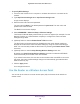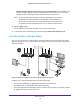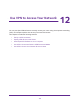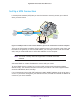User Manual
Table Of Contents
- Nighthawk X4 AC2350 Smart WiFi Router
- Contents
- 1. Hardware Setup
- 2. Connect to the Network and Access the Router
- 3. Specify Your Internet Settings
- Use the Internet Setup Wizard
- Manually Set Up the Internet Connection
- Specify IPv6 Internet Connections
- Requirements for Entering IPv6 Addresses
- Use Auto Detect for an IPv6 Internet Connection
- Use Auto Config for an IPv6 Internet Connection
- Set Up an IPv6 6to4 Tunnel Internet Connection
- Set Up an IPv6 Pass Through Internet Connection
- Set Up an IPv6 Fixed Internet Connection
- Set Up an IPv6 DHCP Internet Connection
- Set Up an IPv6 PPPoE Internet Connection
- Change the MTU Size
- 4. Optimize Performance
- 5. Control Access to the Internet
- 6. Share Storage Devices Attached to the Router
- Connect an eSATA Device to the Router
- USB Device Requirements
- Connect a USB Device to the Router
- Access an Storage Device Connected to the Router
- Map a USB Device to a Windows Network Drive
- Back Up Windows Computers with ReadySHARE Vault
- Back Up Mac Computers with Time Machine
- Control Access to a Storage Device
- Use FTP Within the Network
- View Network Folders on a Device
- Add a Network Folder on a Storage Device
- Edit a Network Folder on a Storage Device
- Approve USB Devices
- Safely Remove a USB Device
- 7. Access Storage Devices Through the Internet
- 8. Use the Router as a Media Server
- 9. Share a USB Printer
- 10. Manage Your Network
- 11. Network Settings
- Disable LED Blinking or Turn off LEDs
- View WAN Settings
- Set Up a Default DMZ Server
- Change the Router’s Device Name
- Change the LAN TCP/IP Settings
- Specify the IP Addresses That the Router Assigns
- Disable the DHCP Server Feature in the Router
- Manage Reserved LAN IP Addresses
- Use the WPS Wizard for WiFi Connections
- Specify Basic WiFi Settings
- Change the WiFi Password or Security Level
- Set Up a Guest WiFi Network
- Enable a Video Guest WiFi Network
- Control the Wireless Radios
- Set Up a Wireless Schedule
- Specify WPS Settings
- Use the Router as a Wireless Access Point
- Use the Router in Bridge Mode
- 12. Use VPN to Access Your Network
- 13. Specify Internet Port Settings
- 14. Troubleshooting
- A. Supplemental Information
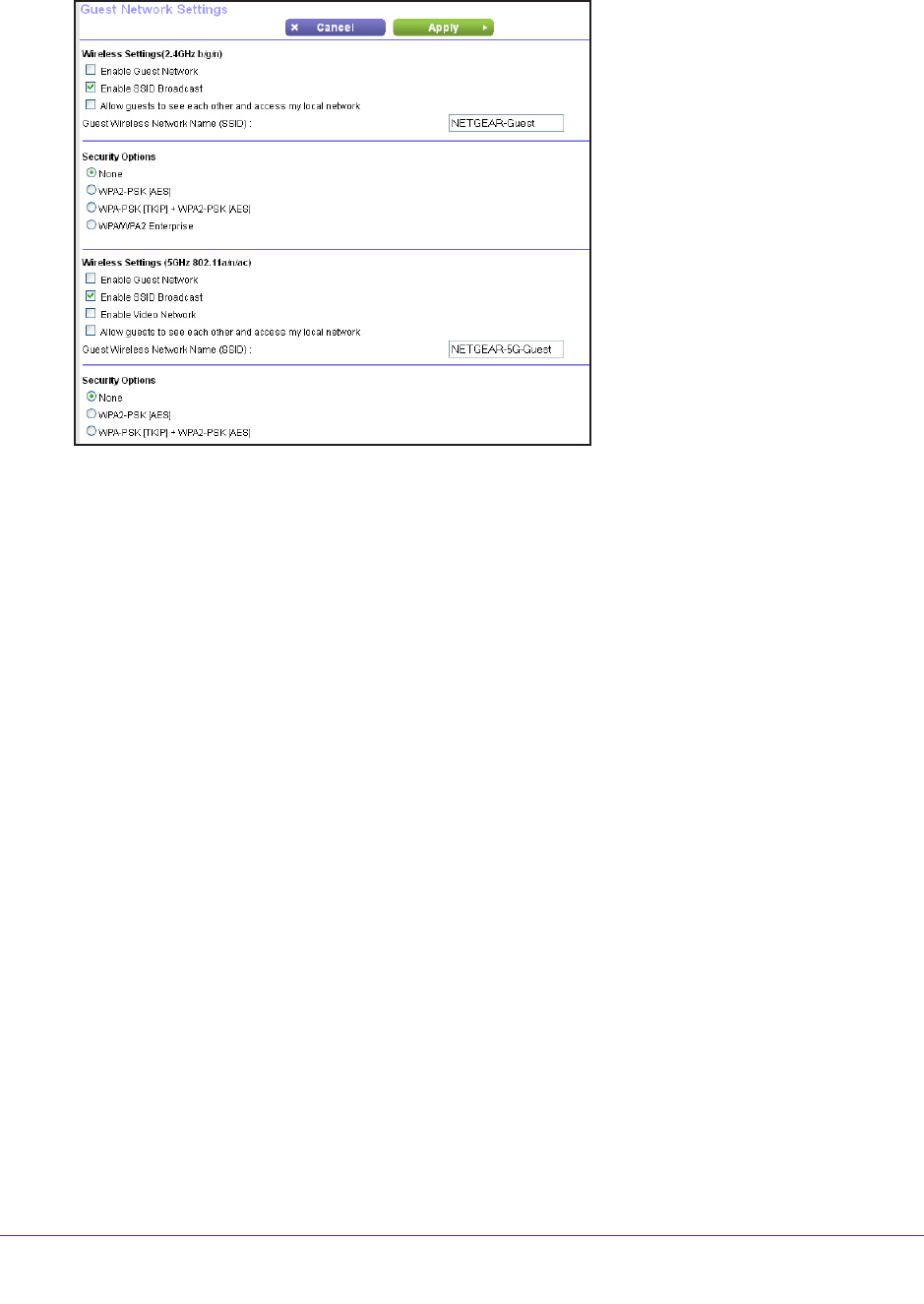
Network Settings
131
Nighthawk X4 AC2350 Smart WiFi Router
4. Select Guest Network.
5. Scroll to the Wireless Network (5 GHz 802.11a/n/ac) section of the screen.
6. Select the Enable V
ideo Network check box.
7. Click the Apply button.
Your settings are saved.
Control the Wireless Radios
The router’s internal wireless radios broadcast signals in the 2.4 GHz and 5 GHz range. By
default, they are on so that you can connect wirelessly to the router. When the wireless
radios are off, you can still use an Ethernet cable for a LAN connection to the router.
You can turn the wireless radios on and off with the W
iFi On/Off button on the router, or you
can log in to the router and enable or disable the wireless radios. If you are close to the
router, it might be easier to press its WiFi On/Off button. If you are away from the router or
have already logged in it might be easier to enable or disable them. You can also turn the
WiFi radios off and on based on a schedule. (See Set Up a Wireless Schedule on page 133.)
Use the WiFi On/Off Button
To turn the wireless radios off and on with the WiFi On/Off button:
Press the W
iFi On/Off button on the top of the router for two seconds.
If you turned off the wireless radios, the WiFi On/Off LED and the WPS LED turn off. If
you turned on the wireless radios, the WiFi On/Of
f LED and the WPS LED light.