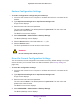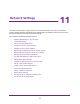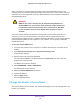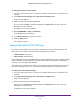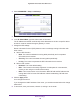User Manual
Table Of Contents
- Nighthawk X4 AC2350 Smart WiFi Router
- Contents
- 1. Hardware Setup
- 2. Connect to the Network and Access the Router
- 3. Specify Your Internet Settings
- Use the Internet Setup Wizard
- Manually Set Up the Internet Connection
- Specify IPv6 Internet Connections
- Requirements for Entering IPv6 Addresses
- Use Auto Detect for an IPv6 Internet Connection
- Use Auto Config for an IPv6 Internet Connection
- Set Up an IPv6 6to4 Tunnel Internet Connection
- Set Up an IPv6 Pass Through Internet Connection
- Set Up an IPv6 Fixed Internet Connection
- Set Up an IPv6 DHCP Internet Connection
- Set Up an IPv6 PPPoE Internet Connection
- Change the MTU Size
- 4. Optimize Performance
- 5. Control Access to the Internet
- 6. Share Storage Devices Attached to the Router
- Connect an eSATA Device to the Router
- USB Device Requirements
- Connect a USB Device to the Router
- Access an Storage Device Connected to the Router
- Map a USB Device to a Windows Network Drive
- Back Up Windows Computers with ReadySHARE Vault
- Back Up Mac Computers with Time Machine
- Control Access to a Storage Device
- Use FTP Within the Network
- View Network Folders on a Device
- Add a Network Folder on a Storage Device
- Edit a Network Folder on a Storage Device
- Approve USB Devices
- Safely Remove a USB Device
- 7. Access Storage Devices Through the Internet
- 8. Use the Router as a Media Server
- 9. Share a USB Printer
- 10. Manage Your Network
- 11. Network Settings
- Disable LED Blinking or Turn off LEDs
- View WAN Settings
- Set Up a Default DMZ Server
- Change the Router’s Device Name
- Change the LAN TCP/IP Settings
- Specify the IP Addresses That the Router Assigns
- Disable the DHCP Server Feature in the Router
- Manage Reserved LAN IP Addresses
- Use the WPS Wizard for WiFi Connections
- Specify Basic WiFi Settings
- Change the WiFi Password or Security Level
- Set Up a Guest WiFi Network
- Enable a Video Guest WiFi Network
- Control the Wireless Radios
- Set Up a Wireless Schedule
- Specify WPS Settings
- Use the Router as a Wireless Access Point
- Use the Router in Bridge Mode
- 12. Use VPN to Access Your Network
- 13. Specify Internet Port Settings
- 14. Troubleshooting
- A. Supplemental Information

Manage Your Network
114
Nighthawk X4 AC2350 Smart WiFi Router
Note: For enhanced security, restrict access to as few external IP addresses
as practical.
Select one of the following:
• Only This Computer. Allow access from a single IP address on the Internet. Enter
the IP address to be allowed access.
• IP Address Range. Allow access from a range of IP addresses on the Internet. Enter
a beginning IP address and an ending IP address to define the allowed range.
• Everyone. Allow access from any IP address on the Internet.
7. Specify the port number for accessing the web management interface.
Normal web browser access uses the standard HTTP service port 80. For greater
security, enter a custom port number for the remote web management interface. Choose
a number from 1024 to 65535, but do not use the number of any common service port.
The default is 8080, which is a common alternate for HTTP.
8. Click the Apply button.
Your changes take effect.
To use remote access:
1. Launch a web browser on a computer that is not on your home network.
2. Type your router’s WAN IP address into your browser’s address or location field followed by
a colon (:) and the custom port number.
For example, if your external address is 134.177.0.123 and you use port number 8080,
enter http://134.177.0.123:8080 in your browser.