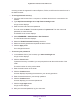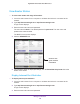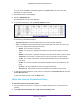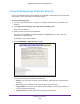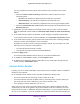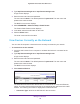User Manual
Table Of Contents
- Nighthawk X4 AC2350 Smart WiFi Router
- Contents
- 1. Hardware Setup
- 2. Connect to the Network and Access the Router
- 3. Specify Your Internet Settings
- Use the Internet Setup Wizard
- Manually Set Up the Internet Connection
- Specify IPv6 Internet Connections
- Requirements for Entering IPv6 Addresses
- Use Auto Detect for an IPv6 Internet Connection
- Use Auto Config for an IPv6 Internet Connection
- Set Up an IPv6 6to4 Tunnel Internet Connection
- Set Up an IPv6 Pass Through Internet Connection
- Set Up an IPv6 Fixed Internet Connection
- Set Up an IPv6 DHCP Internet Connection
- Set Up an IPv6 PPPoE Internet Connection
- Change the MTU Size
- 4. Optimize Performance
- 5. Control Access to the Internet
- 6. Share Storage Devices Attached to the Router
- Connect an eSATA Device to the Router
- USB Device Requirements
- Connect a USB Device to the Router
- Access an Storage Device Connected to the Router
- Map a USB Device to a Windows Network Drive
- Back Up Windows Computers with ReadySHARE Vault
- Back Up Mac Computers with Time Machine
- Control Access to a Storage Device
- Use FTP Within the Network
- View Network Folders on a Device
- Add a Network Folder on a Storage Device
- Edit a Network Folder on a Storage Device
- Approve USB Devices
- Safely Remove a USB Device
- 7. Access Storage Devices Through the Internet
- 8. Use the Router as a Media Server
- 9. Share a USB Printer
- 10. Manage Your Network
- 11. Network Settings
- Disable LED Blinking or Turn off LEDs
- View WAN Settings
- Set Up a Default DMZ Server
- Change the Router’s Device Name
- Change the LAN TCP/IP Settings
- Specify the IP Addresses That the Router Assigns
- Disable the DHCP Server Feature in the Router
- Manage Reserved LAN IP Addresses
- Use the WPS Wizard for WiFi Connections
- Specify Basic WiFi Settings
- Change the WiFi Password or Security Level
- Set Up a Guest WiFi Network
- Enable a Video Guest WiFi Network
- Control the Wireless Radios
- Set Up a Wireless Schedule
- Specify WPS Settings
- Use the Router as a Wireless Access Point
- Use the Router in Bridge Mode
- 12. Use VPN to Access Your Network
- 13. Specify Internet Port Settings
- 14. Troubleshooting
- A. Supplemental Information

Manage Your Network
107
Nighthawk X4 AC2350 Smart WiFi Router
You can use either the traffic volume control feature or the connection time control
feature:
• Select the Traffic volume control by radio button and then select one of the
following options:
- No Limit. No restriction is applied when the traffic limit is reached.
- Download only. The restriction is applied to incoming traffic only.
- Both Directions. The restriction is applied to both incoming and outgoing traffic.
• Select the Connection time control radio button and enter the allowed hours in the
Monthly limit field.
7. (Optional) If your ISP charges for extra data volume when you make a new connection,
enter the extra data volume in MB in the Round up data volume for each connection by
field.
8. In the Traffic Counter section, set the traffic counter to begin at a specific time and date.
If you want the traffic counter to start immediately, click the Restart Counter Now button.
9. In the Traffic Control section, specify whether the router should issue a warning message
before the monthly limit of Mbytes or hours is reached.
By default, the value is 0 and no warning message is issued. You can select one of the
following to occur when the limit is attained:
• The Internet LED blinks white or amber.
• The Internet connection is disconnected and disabled.
10. Click the Apply button.
The Internet Traffic Statistics section helps you to monitor the data traffic.
11. To update the Traffic Statistics section, click the Refresh button.
12. To display more information about the data traffic on your router and to change the poll
interval, click the Traffic Status button.
Custom Static Routes
Typically, you do not need to add static routes unless you use multiple routers or multiple IP
subnets on your network.
As an example of when a static route is needed, consider the following case:
• Your main Internet access is through a cable modem to an ISP.
• Your home network includes an ISDN router for connecting to the company where you
are employed. This router’s address on your LAN is 192.168.1.100.
• Your company’s network address is 134.177.0.0.
When you set up your router, two implicit static routes were created. A default route was
created with your ISP as the gateway, and a second static route was created to your local
network for all 192.168.1.x addresses. With this configuration, if you try to access a device on
the 134.177.0.0 network, your router forwards your request to the ISP. The ISP forwards your