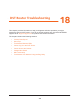Operation Manual
DST Router Troubleshooting
248
Nighthawk DST AC1900 DST Router and DST Adpater Model R7300DST
b. Press the Geek Squad Setup and Support button on the DST router to
allow the Agent temporary access to your DST router.
The state of the Geek Squad Setup and Support LED indicates the status of the
connection with the Geek Squad
Agent:
• Solid white.
The DST router is connected to Geek Squad Support.
• Blinking white.
The connection is being established.
• Off. Geek Squad Support is not connected.
Quick Tips
This section describes tips for troubleshooting some common problems.
Sequence to Restart Your Network
When you must restart your network, follow this sequence:
1. T
urn off and unplug the modem.
2. T
urn off the DST router.
3. Plug in the modem and turn it on. W
ait two minutes.
4. T
urn on the DST router and wait two minutes.
Check Ethernet Cable Connections
If your device does not power on, make sure that the Ethernet cables are securely plugged
in.
The Internet LED on the DST router is lit if the Ethernet cable connecting the DST router and
the modem is plugged in securely and the modem and DST router are turned on.
If one or more powered-on computers are connected to the DST router by an Ethernet cable,
the corresponding numbered DST router Ethernet port LED lights.
WiFi Settings
Make sure that the WiFi settings in the computer or WiFi device and DST router match
exactly. The WiFi network name (SSID) and WiFi security settings of the DST router and
computer or WiFi device must match exactly.
If you set up an access list on the Advanced Wireless Settings page, you must add each
computer or WiFi device’
s MAC address to the DST router’s access list.