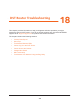Operation Manual
Manage Port Forwarding and Port Triggering
242
Nighthawk DST AC1900 DST Router and DST Adpater Model R7300DST
3. Enter the router user name and password.
The user name is admin. The default password is password. The user name and
password are case-sensitive.
The BASIC Home page displays.
4. Select ADVANCED > Advanced Setup > Port Forwarding/Port Triggering.
The Port Forwarding / Port Triggering page displays.
5. Select the Port Triggering radio button.
The port triggering settings display.
6. In the Port Triggering Portmap Table, select the radio button next to the service or
application name.
7. Click the Edit Service button.
The Ports - Custom Services page displays.
8. Specify changes to any of the following settings:
• Service Name. Type the service name.
• Service User. Select Any or select Single address and enter the IP address of one
computer.
• Service Type. If you are unsure, select TCP/UDP.
• Triggering Port. Enter the number of the outbound traffic port that will open the
inbound ports.
• Connection Type. Enter the inbound connection port information.
• Starting Port. Enter the inbound connection port information.
• Ending Port. Enter the inbound connection port information.
9. Click the Apply button.
Your settings are saved.
Remove a Port Triggering Entry
You can remove a port triggering rule that you no longer need.
To delete a port triggering entry:
1. Launch a web browser from a computer or WiFi device that is connected to the network.
2. Enter http://www.routerlogin.net.
A login window displays.
3. Enter the router user name and password.
The user name is admin. The default password is password. The user name and
password are case-sensitive.
The BASIC Home page displays.