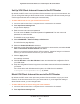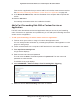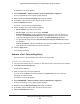Operation Manual
Manage Port Forwarding and Port Triggering
240
Nighthawk DST AC1900 DST Router and DST Adpater Model R7300DST
5. Select the Port Triggering radio button.
6. Click the Add Service button.
7. In the Service Name field, enter the name of the custom service or application.
8. In the Service User menu, select Any
, or select Single address and enter the IP address
of one computer:
• Any.
The is the default settings and allows any computer on the Internet to use this
service.
• Single address. Restricts the service to a particular computer
. Enter the IP address
in the field that becomes available with this selection from the menu.
9. Select the service type, either TCP or UDP or TCP/UDP (both).
If you are not sure, select TCP/UDP.
10. In the T
riggering Port field, enter the number of the outbound traffic port that will open the
inbound ports.
11. Enter the inbound connection port information in the Connection T
ype, Starting Port, and
Ending Port fields.
12. Click the Apply button.
The service is now in the Portmap table. You must enable port triggering before the DST
router used port triggering for the service that you added. See Enable Port Triggering on
page 241.