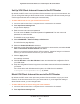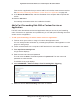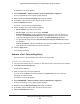Operation Manual
Manage Port Forwarding and Port Triggering
237
Nighthawk DST AC1900 DST Router and DST Adpater Model R7300DST
The BASIC Home page displays.
4. Select ADVANCED > Advanced Setup > Port Forwarding/Port Triggering.
The Port Forwarding / Port Triggering page displays.
5. Make sure that the Port Forwarding radio button is selected.
6. In the table, select the radio button next to the service name.
7. Click the Edit Service button.
The Ports - Custom Services page displays.
8. Specify changes to any of the following settings:
• Service Name. Type the service name.
• Service Type. If you are unsure, select TCP/UDP.
• External Starting Port: If the application uses a single port, enter the same port
number in the External Ending Port field. If the application uses a range of ports,
enter the ending port number of the range in the External Ending Port field.
• For the internal ports, leave the Use the same port range for Internal port check
box selected.
• Internal IP address. Type the IP address in the Internal IP address field, or select the
radio button for an attached device listed in the table.
9. Click the Apply button.
Your settings are saved.
Remove a Port Forwarding Entry
You can remove a port forwarding rule that you no longer need.
To delete a port forwarding entry:
1. Launch a web browser from a computer or WiFi device that is connected to the network.
2. Enter http://www.routerlogin.net.
A login window displays.
3. Enter the router user name and password.
The user name is admin. The default password is password. The user name and
password are case-sensitive.
The BASIC Home page displays.
4. Select ADVANCED > Advanced Setup > Port Forwarding/Port Triggering.
The Port Forwarding / Port Triggering page displays.
5. Make sure that the Port Forwarding radio button is selected.
6. In the table, select the radio button next to the service name.
7. Click the Delete Service button.