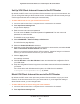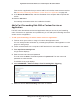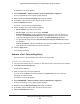Operation Manual
Manage Port Forwarding and Port Triggering
234
Nighthawk DST AC1900 DST Router and DST Adpater Model R7300DST
Manage Port Forwarding to a Local Server for Services
and Applications
If your home network includes a server, you can allow certain types of incoming traffic to
reach the server. For example, you might want to make a local web server, FTP server, or
game server visible and available to the Internet.
The DST router can forward incoming traffic with specific protocols to computers on your
local network.
You can specify the servers for applications and you can also specify a default
DMZ server to which the DST router forwards all other incoming protocols.
Forward Incoming Traffic for a Default Service or Application
You can forward traffic for a default service or application to a computer on your network.
To forward incoming traffic for a default service or application:
1. Decide which type of service, application, or game you want to provide.
2. Find the local IP address of the computer on your network that will provide the service.
The server computer must always use the same IP address. To specify this setting, use
the reserved IP address feature. See Reserve LAN IP Addresses on page 143.
3. Launch a web browser from a computer or WiFi device that is connected to the network.
4. Enter http://www
.routerlogin.net.
A login window displays.
5. Enter the router user name and password.
The user name is admin.
The default password is password. The user name and
password are case-sensitive.
The BASIC Home page displays.
6. Select ADV
ANCED > Advanced Setup > Port Forwarding/Port Triggering.
7. Leave the Port Forwarding radio button selected as the service type.
8. In the Service Name menu, select the service or application.