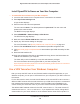Operation Manual
Use VPN to Access Your Network
230
Nighthawk DST AC1900 DST Router and DST Adpater Model R7300DST
Use VPN to Access the DST Router’s USB Drive and Media
From Windows
To access the router’s USB drive and download files from your Windows computer:
1. In Windows file manager
, select the Network folder.
The network resources display. The ReadySHARE icon is in the Computer section and
the remote R7300 icon is in the Media Devices section (if DLNA is enabled in the DST
router).
2. If the icons do not display
, click the Refresh button to update the page.
If the local LAN and the remote LAN are using the same IP scheme, the remote R7300
icon does not display in the Media Devices and Network Infrastructure sections.
3. T
o access the DST router’s USB drive, click the ReadySHARE icon.
4. T
o access media on the DST router’s network, click the R7300 icon in the Media Devices
section.
Use VPN to Access Your Internet Service at Home
When you’re away from home and you access the Internet, you usually use a local Internet
service provider. For example, at a coffee shop you might be given a code that lets you use
the coffee shop’s Internet service account to surf the web.
Nighthawk lets you use a VPN connection to access your own Internet service when you’re
away from home.
You might want to do this if you travel to a geographic location that doesn’t
support all the Internet services that you use at home. For example, your Netflix account
might work at home, but not in a different country.