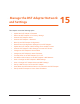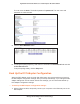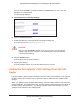Operation Manual
Manage the DST Adapter Network and Settings
204
Nighthawk DST AC1900 DST Router and DST Adpater Model R7300DST
Use the Factory Reset Button to Restore Factory Settings
CAUTION:
This process erases any settings that you have configured in the DST
adapter.
To restore factory settings:
Factory Reset
hole and
button
1. Insert a paper clip into the Factory Reset
hole and hold it for two seconds, and then
release the button.
The Power LED blinks green.
All the LEDs turn off after 3 seconds, and then
Power LED lights solid green for about 30
seconds.
2. Check the DST adapter status.
The other LEDs show the DST adapter’s
status:
• WiFi LED.
The WiFi LED lights sold blue if
WiFi is enabled.
• DST LED.
The DST LED lights if a compatible DST device is connected to the DST
adapter.
• Ethernet LED.
The Ethernet LED lights if a powered-on device is connected to the
DST adapter’s Ethernet port.
Erase the DST Adapter Settings
You can erase the current configuration and restore the factory default settings.
CAUTION:
This process erases any settings that you configured in the DST adapter.
To erase the DST adapter’s current settings:
1. With an Ethernet cable, temporarily connect your computer to the Ethernet port on the
DST adapter
.
2. Launch a web browser from the computer
.
3. Enter http://www
.mywifiext.net.
A login window displays.
4. Enter the DST adapter user name and password.