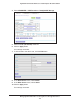Operation Manual
Manage Dynamic DNS and Access Storage Devices Through the Internet
118
Nighthawk DST AC1900 DST Router and DST Adpater Model R7300DST
When you connect the USB storage device to the DST router’s USB port, it might take up
to two minutes before it is ready for sharing. By default, the USB storage device is
available to all computers on your local area network (LAN).
4. Launch a web browser from a computer or WiFi device that is connected to the network.
5. Enter http://www
.routerlogin.net.
A login window opens.
6. Enter the router user name and password.
The user name is admin.
The default password is password. The user name and
password are case-sensitive.
The BASIC Home page displays.
7. Select ADV
ANCED > USB Functions > ReadySHARE Storage.
The USB Storage (Advanced Settings) page displays.
8. Click the ReadyCLOUD tab.
9. Enter your ReadyCLOUD user name and password and click the Register button.
If you did not create a ReadyCLOUD account, see Create a ReadyCLOUD Account on
page 117.
The DST router is registered with ReadyCLOUD.
Note: If the DST router’s Internet connection mode is set to Dial on Demand,
the DST router automatically changes the connection mode to Always
On. This change is required for ReadyCLOUD to remotely access the
USB storage device.
10. After registration, visit readycloud.netgear.com.
11. Click the Sign In link, enter your ReadyCLOUD user name and password, and click the
Sign In button.
The ReadyCLOUD page displays the DST router that you registered and the contents of
the USB storage device that is connected to the DST router.