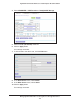Operation Manual
Manage Dynamic DNS and Access Storage Devices Through the Internet
111
Nighthawk DST AC1900 DST Router and DST Adpater Model R7300DST
Set Up Your Personal FTP Server
To set up your personal account and use FTP:
1. Get your free NETGEAR Dynamic DNS domain name.
For more information, see Set Up a New Dynamic DNS Account on page 111.
2. Make sure that your Internet connection is working.
Your DST router must use a direct Internet connection. It cannot connect to a different
router to access the Internet.
3. Connect a USB storage device to a USB port on the DST router.
4. If your USB storage device uses a power supply, connect it.
You must use the power supply when you connect the USB storage device to the DST
router.
When you connect the USB storage device to the DST router’s USB port, it might take up
to two minutes before it is ready for sharing. By default, the USB storage device is
available to all computers on your local area network (LAN).
5. Set up FTP access in the router.
For more information, see Set Up FTP Access Through the Internet on page 114.
6. On a remote computer with Internet access, you can use FTP to access your router using
ftp://yourname.mynetgear.com, in which yourname is your specific domain name.
For more information, see Use FTP to Access Storage Devices Through the Internet on
page 116.
Set Up a New Dynamic DNS Account
To set up Dynamic DNS and register for a free NETGEAR account:
1. Launch a web browser from a computer or WiFi device that is connected to the network.
2. Enter http://www.routerlogin.net.
A login window displays.
3. Enter the router user name and password.
The user name is admin. The default password is password. The user name and
password are case-sensitive.
The BASIC Home page displays.