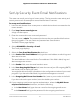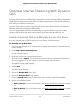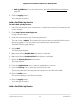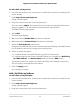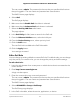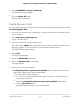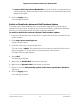User Manual
4.
Select ADVANCED > Setup > QoS Setup.
The QoS Setup page displays.
5.
Click the Delete All button.
All QoS rules are deleted.
Enable Dynamic QoS
You can enable dynamic QoS and let the router automatically prioritize Internet traffic.
To enable dynamic QoS:
1.
Launch a web browser from a computer or mobile device that is connected to the
router network.
2.
Enter http://www.routerlogin.net.
A login window opens.
3. Enter the router user name and password.
The user name is admin. The password is the one that you specified the first time
that you logged in. The user name and password are case-sensitive.
The BASIC Home page displays.
4.
Select QoS.
The QoS page displays.
5.
Select the Enable QoS check box.
6.
Select the Dynamic QoS radio button.
The page adjusts.
7.
Specify your Internet bandwidth:
• Let Speedtest detect my Internet bandwidth. We recommend that you use
Speedtest to detect your Internet bandwidth.
To use Speedtest, do the following:
a. For more accurate Speedtest results, make sure that no other devices are
accessing the Internet.
b.
Select the Let Speedtest detect my Internet bandwidth radio button.
c.
Click the Speed test button.
Speedtest determines your Internet bandwidth.
User Manual59Optimize Performance
Nighthawk AC1900 Smart WiFi Router Model R7000