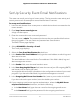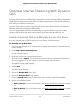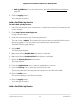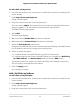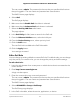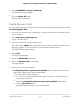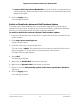User Manual
To add a QoS rule by device:
1.
Launch a web browser from a computer or mobile device that is connected to the
router network.
2.
Enter http://www.routerlogin.net.
A login window opens.
3. Enter the router admin user name and password.
The user name is admin. The password is the one that you specified the first time
that you logged in. The user name and password are case-sensitive.
The BASIC Home page displays.
4.
Select QoS.
The QoS page displays.
5.
Make sure that the Enable QoS check box is selected.
6.
Make sure that the Advance QoS radio button is selected.
7.
Select the QoS by Device radio button.
Computers and devices that are connected to the network display in the MAC Device
List. By default, each device is assigned a normal priority.
8.
Select or specify the device:
•
To select a device in the MAC Device List, select its radio button.
• To specify a device that is not in the MAC Device List, complete the QoS Policy
for, MAC Address, and Device Name fields and click the Add button.
The device is listed in a queue in the QoS rules table with its default rule priority.
The rule priority corresponds to the queues.
9.
Click the Apply button.
Your settings are saved.
Add a QoS Rule by LAN pot
To add a QoS rule by LAN port:
1.
Launch a web browser from a computer or mobile device that is connected to the
router network.
2.
Enter http://www.routerlogin.net.
A login window opens.
3. Enter the router admin user name and password.
User Manual56Optimize Performance
Nighthawk AC1900 Smart WiFi Router Model R7000