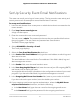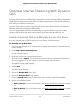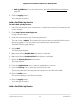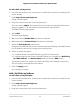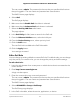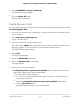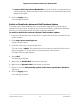User Manual
•
QoS by LAN Port. For more information, see Add a QoS Rule by LAN pot on
page 56.
9.
Click the Apply button.
Your settings are saved.
Add a QoS Rule by Service
To add a QoS rule by service:
1.
Launch a web browser from a computer or mobile device that is connected to the
router network.
2.
Enter http://www.routerlogin.net.
A login window opens.
3. Enter the router admin user name and password.
The user name is admin. The password is the one that you specified the first time
that you logged in. The user name and password are case-sensitive.
The BASIC Home page displays.
4.
Select QoS.
The QoS page displays.
5.
Make sure that the Enable QoS check box is selected.
6.
Make sure that the Advance QoS radio button is selected.
7.
Select the QoS by Service radio button.
The page adjusts.
8.
From the Applications menu, select an application or service.
9.
From the Priority menu, select the priority for the rule.
The priority selections correspond to the queues in the QoS rules table.
10.
Click the Add button.
The service displays in the QoS rules table.
11.
Click the Apply button.
Your settings are saved.
Add a QoS Rule by Device
User Manual55Optimize Performance
Nighthawk AC1900 Smart WiFi Router Model R7000