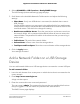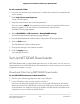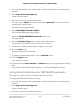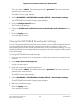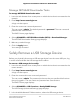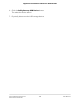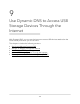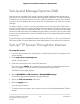User Manual
3.
Launch a web browser from a computer or mobile device that is connected to the
network.
4.
Enter http://www.routerlogin.net.
A login window opens.
5. Enter the router user name and password.
The user name is admin. The default password is password. The user name and
password are case-sensitive.
The BASIC Home page displays.
6.
Select NETGEAR Downloader (BETA).
The Download Manager psge displays.
7.
Select the Enable NETGEAR Downloader check box.
The page adjusts.
8.
From the Download Type menu, select a dowload protocol.
The fields change based on which protocol you choose.
9.
Complete the fields presented for the option you choose.
10.
Click the Add button.
The router begins the download.
11.
To display the dowloading status, click the Refresh button.
12.
Click the Apply button.
Your settings are saved.
13.
(Optional) Use the Pause, Resume, and Delete buttons to manage the downloading
tasks.
The completed downloading tasks display in the Downloaded Files section.
Set Up Email Notifications for NETGEAR Downloader
The router can email you when a downloader task is finished.
To change NETGEAR Downloader settings:
1.
Launch a web browser from a computer or mobile device that is connected to the
network.
2.
Enter http://www.routerlogin.net.
A login window opens.
3. Enter the router user name and password.
User Manual125Share USB Storage Devices
Attached to the Router
Nighthawk AC1900 Smart WiFi Router Model R7000