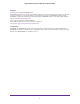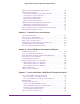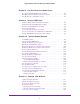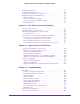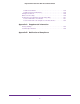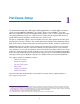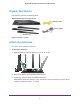Owner's Manual
6
Nighthawk AC1900 Smart WiFi Router Model R7000
Monitor Internet Traffic . . . . . . . . . . . . . . . . . . . . . . . . . . . . . . . . . . . . . . . 127
Create Custom Static Routes. . . . . . . . . . . . . . . . . . . . . . . . . . . . . . . . . .129
View Devices Currently on the Network. . . . . . . . . . . . . . . . . . . . . . . . . . 131
Manage the Router Configuration File . . . . . . . . . . . . . . . . . . . . . . . . . . .132
Back Up Settings . . . . . . . . . . . . . . . . . . . . . . . . . . . . . . . . . . . . . . . . . 132
Restore Configuration Settings. . . . . . . . . . . . . . . . . . . . . . . . . . . . . . . 132
Erase the Current Configuration Settings. . . . . . . . . . . . . . . . . . . . . . . 133
Remote Management. . . . . . . . . . . . . . . . . . . . . . . . . . . . . . . . . . . . . . . .133
Chapter 12 Use VPN to Access Your Network
Set Up a VPN Connection . . . . . . . . . . . . . . . . . . . . . . . . . . . . . . . . . . . .137
Specify VPN Service in the Router. . . . . . . . . . . . . . . . . . . . . . . . . . . . . .138
Install OpenVPN Software on Your Computer . . . . . . . . . . . . . . . . . . . . .138
Use a VPN Tunnel . . . . . . . . . . . . . . . . . . . . . . . . . . . . . . . . . . . . . . . . 140
Use VPN to Access the Router’s USB Drive and Media . . . . . . . . . . . . .142
Use VPN to Access Your Internet Service at Home. . . . . . . . . . . . . . . . .142
Set Up VPN Client Internet Access in the Router. . . . . . . . . . . . . . . . . 142
Block VPN Client Internet Access in the Router. . . . . . . . . . . . . . . . . . 143
Use a VPN Tunnel to Access Your Internet Service at Home . . . . . . . 144
Chapter 13 Specify Internet Port Settings
Set Up Port Forwarding to a Local Server . . . . . . . . . . . . . . . . . . . . . . . .146
Add a Custom Port Forwarding Service . . . . . . . . . . . . . . . . . . . . . . . . 147
Edit a Port Forwarding Service. . . . . . . . . . . . . . . . . . . . . . . . . . . . . . . 148
Delete a Port Forwarding Entry . . . . . . . . . . . . . . . . . . . . . . . . . . . . . . 149
Application Example: Make a Local Web Server Public. . . . . . . . . . . . 149
How the Router Implements the Port Forwarding Rule . . . . . . . . . . . . 149
Set Up Port Triggering . . . . . . . . . . . . . . . . . . . . . . . . . . . . . . . . . . . . . . .150
Add a Port Triggering Service . . . . . . . . . . . . . . . . . . . . . . . . . . . . . . . 150
Enable Port Triggering . . . . . . . . . . . . . . . . . . . . . . . . . . . . . . . . . . . . . 151
Application Example: Port Triggering for Internet Relay Chat . . . . . . .152
Chapter 14 Troubleshooting
Quick Tips . . . . . . . . . . . . . . . . . . . . . . . . . . . . . . . . . . . . . . . . . . . . . . . .155
Sequence to Restart Your Network . . . . . . . . . . . . . . . . . . . . . . . . . . . 155
Check Ethernet Cable Connections . . . . . . . . . . . . . . . . . . . . . . . . . . . 155
Wireless Settings . . . . . . . . . . . . . . . . . . . . . . . . . . . . . . . . . . . . . . . . . 155
Network Settings . . . . . . . . . . . . . . . . . . . . . . . . . . . . . . . . . . . . . . . . . 155
Troubleshoot with the LEDs . . . . . . . . . . . . . . . . . . . . . . . . . . . . . . . . . . .156
Power LED Is Off or Blinking . . . . . . . . . . . . . . . . . . . . . . . . . . . . . . . . 156
Power LED Stays Amber . . . . . . . . . . . . . . . . . . . . . . . . . . . . . . . . . . . 156
LEDs Never Turn Off . . . . . . . . . . . . . . . . . . . . . . . . . . . . . . . . . . . . . . 156
Internet or Ethernet Port LEDs Are Off. . . . . . . . . . . . . . . . . . . . . . . . . 157
WiFi LED Is Off. . . . . . . . . . . . . . . . . . . . . . . . . . . . . . . . . . . . . . . . . . . 157
Cannot Log In to the Router. . . . . . . . . . . . . . . . . . . . . . . . . . . . . . . . . . .157
Cannot Access the Internet . . . . . . . . . . . . . . . . . . . . . . . . . . . . . . . . . . .158