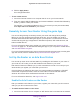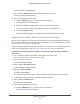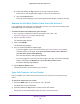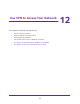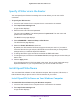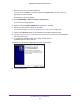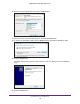User Manual
Manage Your Network
162
Nighthawk AC1900 Smart WiFi Router
2. Enter http://www.routerlogin.net.
A login window displays.
3. Enter the router user name and password.
The user name is admin. The default password is password. The user name and
password are case-sensitive.
The BASIC Home page displays.
4. Select ADVANCED > Administration > Router Update.
The Router Update page displays.
5. Update the firmware on your router.
For more information, see Update the Router Firmware on page 147.
6. Select BASIC > Arlo.
7. Make sure that the Enable Arlo check box is selected.
8. Click the Apply button.
Your settings are saved.
Create a New Arlo Account and Register Your Router
Before you can register your router with a new Arlo account, you must update the firmware
on your router and make sure that the Arlo feature is enabled. For more information, see
Enable the Arlo Feature on the Router on page 161.
After you register your router with your Arlo account, you can sync your Arlo cameras to your
router. For more information, see
Sync Arlo Cameras to Your Router on page 164.
To create a new Arlo account, register your router with your Arlo account, and sync
your Arlo camera to your router:
1. On a computer or WiFi device that is connected to the router, visit
https://arlo.netgear.com or launch the Arlo app.
2. Click or tap the New System Setup button.
The Getting Started page displays.
3. Select or tap Arlo (Router).
The Setup page displays
Your router’s serial number and your time zone are detected and display on the page.
4. To change your time zone, select your time zone from the menu.
5. Click or tap the Continue button.
The Account Setup page displays.
6. Complete the fields to create an Arlo account and click or tap the Continue button.