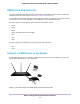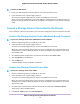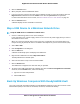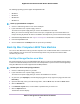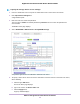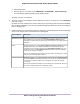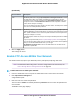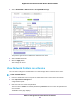User Manual
Table Of Contents
- Contents
- 1. Hardware Overview of the Router
- 2. Connect to the Network and Access the Router
- 3. Specify Your Internet Settings
- Use the Internet Setup Wizard
- Manually Set Up the Internet Connection
- Specify an IPv6 Internet Connection
- IPv6 Internet Connections and IPv6 Addresses
- Use Auto Detect for an IPv6 Internet Connection
- Use Auto Config for an IPv6 Internet Connection
- Set Up an IPv6 6to4 Tunnel Internet Connection
- Set Up an IPv6 Pass-Through Internet Connection
- Set Up a Fixed IPv6 Internet Connection
- Set Up an IPv6 DHCP Internet Connection
- Set Up an IPv6 6rd Tunnel Connection
- Set Up an IPv6 PPPoE Internet Connection
- Manage the MTU Size
- 4. Optimize Performance
- 5. Control Access to the Internet
- 6. Share a Storage Device Attached to the Router
- USB Device Requirements
- Connect a USB Device to the Router
- Access a Storage Device Connected to the Router
- Map a USB Device to a Windows Network Drive
- Back Up Windows Computers With ReadySHARE Vault
- Back Up Mac Computers With Time Machine
- Manage Access to a Storage Device
- Enable FTP Access Within Your Network
- View Network Folders on a Device
- Add a Network Folder on a Storage Device
- Change a Network Folder, Including Read and Write Access, on a USB Drive
- Approve USB Devices
- Set Up NETGEAR Downloader
- Safely Remove a USB Device
- 7. Manage Dynamic DNS and Access Storage Devices Through the Internet
- 8. Use the Router as a Media Server
- 9. Share a USB Printer
- 10. Manage the WAN and LAN Network Settings
- Manage the WAN Security Settings
- Set Up a Default DMZ Server
- Manage IGMP Proxying
- Manage NAT Filtering
- Manage the SIP Application-Level Gateway
- Manage the LAN IP Address Settings
- Manage the Router Information Protocol Settings
- Manage the DHCP Server Address Pool
- Manage Reserved LAN IP Addresses
- Disable the Built-In DHCP Server
- Change the Router’s Device Name
- Set Up and Manage Custom Static Routes
- Set Up a Bridge for a Port Group or VLAN Tag Group
- 11. Manage the WiFi Network Settings
- Use WPS to Add a Device to the WiFi Network
- Specify Basic WiFi Settings
- Change the WiFi Data Rate Settings
- Change the WiFi Password or Security Level
- Set Up a Guest WiFi Network
- Specify How the Router Manages WiFi Clients
- Control the WiFi Radios
- Set Up a WiFi Schedule
- Manage the WPS Settings
- Use the Router as a WiFi Access Point
- Use the Router in WiFi Bridge Mode
- 12. Manage the Router and Monitor the Traffic
- Update the Firmware of the Router
- Change the admin Password
- Set Up Password Recovery
- Recover the admin Password
- Manage the Configuration File of the Router
- Disable LED Blinking or Turn Off LEDs
- Return the Router to Its Factory Default Settings
- View the Status and Statistics of the Router
- Manage the Activity Log
- View Devices Currently on the Network
- Monitor and Meter Internet Traffic
- Manage the Router Remotely
- Remotely Access Your Router Using the genie App
- 13. Use VPN to Access Your Network
- 14. Manage Port Forwarding and Port Triggering
- 15. Troubleshooting
- A. Supplemental Information
d. Click the Yes button.
e. When the process is complete, select ADVANCED > ReadySHARE > Advanced Settings.
The USB Storage (Advanced Settings) page displays again.
By default, the name is readyshare.
6. To specify a name for the workgroup that the USB device or devices are members of, in the Workgroup
field, enter a name.
By default, the name is Workgroup.The name works only in an operating system that supports NetBIOS,
such as Microsoft Windows. If you are using a Windows workgroup rather than a domain, the workgroup
name is displayed here.
7. Enable or disable access methods by selecting or clearing the corresponding check boxes and specifying
access to the storage device as described in the following table.
DescriptionAccess Method
Enabled by default.You can type \\readyshare to access the storage device within
your network. If you change the name in the Network/Device Name field from
readyshare to another name, the link changes accordingly.You can enable password
protection.
Network Connection
Enabled by default.You can type http://readyshare.routerlogin.net/shares to access
the USB device within your network and download or upload files. In this URL,
readyshare is the name that is specified in the Network/Device Name field. If you
change the name in the Network/Device Name field from readyshare to another
name, the link changes accordingly.
You can also click the link that is shown in the Link column. The fixed port is number
is 80.You can enable password protection.
HTTP
Disabled by default. If you enable this feature, remote users can type https://<public
IP address>/shares to access the USB device over the Internet. <public IP address>
is the external or public IP address that is assigned to the router (for example,
1.1.10.102).
This feature supports file uploading only. The default port is number 443, which you
can change. Password protection is enabled by default.
HTTPS (via internet)
Share a Storage Device Attached to the Router
78
Nighthawk AC1900 Smart WiFi Router Model R6900P