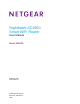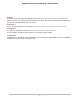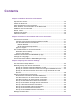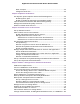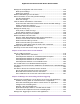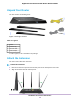User Manual
Table Of Contents
- Contents
- 1. Hardware Overview of the Router
- 2. Connect to the Network and Access the Router
- 3. Specify Your Internet Settings
- Use the Internet Setup Wizard
- Manually Set Up the Internet Connection
- Specify an IPv6 Internet Connection
- IPv6 Internet Connections and IPv6 Addresses
- Use Auto Detect for an IPv6 Internet Connection
- Use Auto Config for an IPv6 Internet Connection
- Set Up an IPv6 6to4 Tunnel Internet Connection
- Set Up an IPv6 Pass-Through Internet Connection
- Set Up a Fixed IPv6 Internet Connection
- Set Up an IPv6 DHCP Internet Connection
- Set Up an IPv6 6rd Tunnel Connection
- Set Up an IPv6 PPPoE Internet Connection
- Manage the MTU Size
- 4. Optimize Performance
- 5. Control Access to the Internet
- 6. Share a Storage Device Attached to the Router
- USB Device Requirements
- Connect a USB Device to the Router
- Access a Storage Device Connected to the Router
- Map a USB Device to a Windows Network Drive
- Back Up Windows Computers With ReadySHARE Vault
- Back Up Mac Computers With Time Machine
- Manage Access to a Storage Device
- Enable FTP Access Within Your Network
- View Network Folders on a Device
- Add a Network Folder on a Storage Device
- Change a Network Folder, Including Read and Write Access, on a USB Drive
- Approve USB Devices
- Set Up NETGEAR Downloader
- Safely Remove a USB Device
- 7. Manage Dynamic DNS and Access Storage Devices Through the Internet
- 8. Use the Router as a Media Server
- 9. Share a USB Printer
- 10. Manage the WAN and LAN Network Settings
- Manage the WAN Security Settings
- Set Up a Default DMZ Server
- Manage IGMP Proxying
- Manage NAT Filtering
- Manage the SIP Application-Level Gateway
- Manage the LAN IP Address Settings
- Manage the Router Information Protocol Settings
- Manage the DHCP Server Address Pool
- Manage Reserved LAN IP Addresses
- Disable the Built-In DHCP Server
- Change the Router’s Device Name
- Set Up and Manage Custom Static Routes
- Set Up a Bridge for a Port Group or VLAN Tag Group
- 11. Manage the WiFi Network Settings
- Use WPS to Add a Device to the WiFi Network
- Specify Basic WiFi Settings
- Change the WiFi Data Rate Settings
- Change the WiFi Password or Security Level
- Set Up a Guest WiFi Network
- Specify How the Router Manages WiFi Clients
- Control the WiFi Radios
- Set Up a WiFi Schedule
- Manage the WPS Settings
- Use the Router as a WiFi Access Point
- Use the Router in WiFi Bridge Mode
- 12. Manage the Router and Monitor the Traffic
- Update the Firmware of the Router
- Change the admin Password
- Set Up Password Recovery
- Recover the admin Password
- Manage the Configuration File of the Router
- Disable LED Blinking or Turn Off LEDs
- Return the Router to Its Factory Default Settings
- View the Status and Statistics of the Router
- Manage the Activity Log
- View Devices Currently on the Network
- Monitor and Meter Internet Traffic
- Manage the Router Remotely
- Remotely Access Your Router Using the genie App
- 13. Use VPN to Access Your Network
- 14. Manage Port Forwarding and Port Triggering
- 15. Troubleshooting
- A. Supplemental Information
Manage the Configuration File of the Router.....................................................159
Back Up the Settings.....................................................................................159
Restore the Settings......................................................................................159
Disable LED Blinking or Turn Off LEDs..............................................................160
Return the Router to Its Factory Default Settings..............................................161
Use the Reset Button....................................................................................161
Erase the Settings.........................................................................................162
View the Status and Statistics of the Router......................................................162
View Information About the Router and the Internet and WiFi Settings........162
Display Internet Port Statistics......................................................................164
Check the Internet Connection Status..........................................................165
Manage the Activity Log.....................................................................................166
View, Email, or Clear the Logs......................................................................167
Specify Which Activities Are Logged.............................................................168
View Devices Currently on the Network.............................................................168
Monitor and Meter Internet Traffic......................................................................169
Start the Traffic Meter Without Traffic Volume Restrictions............................169
View the Internet Traffic Volume and Statistics..............................................170
Restrict Internet Traffic by Volume.................................................................171
Restrict Internet Traffic by Connection Time..................................................173
Unblock the Traffic Meter After the Traffic Limit Is Reached..........................174
Manage the Router Remotely............................................................................175
Remotely Access Your Router Using the genie App..........................................176
Chapter 13 Use VPN to Access Your Network
Set Up a VPN Connection..................................................................................178
Specify VPN Service in the Router................................................................178
Install OpenVPN Software on a Windows-Based Computer.........................179
Install OpenVPN Software on a Mac Computer............................................181
Install OpenVPN Software on an iOS Device................................................182
Install OpenVPN Software on an Android Device.........................................183
Use a VPN Tunnel on a Windows-Based Computer..........................................183
Use VPN to Access the Router’s USB Device and Media From a Windows-Based
Computer...........................................................................................................185
Use VPN to Access Your Internet Service at Home...........................................185
Set Up VPN Client Internet Access in the Router.........................................185
Block VPN Client Internet Access in the Router............................................186
Use a VPN Tunnel to Access Your Internet Service at Home........................187
Chapter 14 Manage Port Forwarding and Port Triggering
Manage Port Forwarding to a Local Server for Services and Applications........189
Forward Incoming Traffic for a Default Service or Application.......................189
Add a Port Forwarding Rule With a Custom Service or Application..............190
Change a Port Forwarding Rule....................................................................192
Remove a Port Forwarding Rule...................................................................193
Application Example: Make a Local Web Server Public................................193
How the Router Implements the Port Forwarding Rule.................................194
Manage Port Triggering for Services and Applications......................................194
7
Nighthawk AC1900 Smart WiFi Router Model R6900P