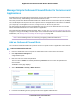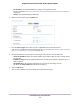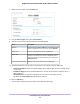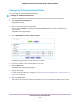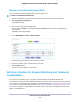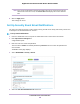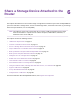User Manual
Table Of Contents
- Contents
- 1. Hardware Overview of the Router
- 2. Connect to the Network and Access the Router
- 3. Specify Your Internet Settings
- Use the Internet Setup Wizard
- Manually Set Up the Internet Connection
- Specify an IPv6 Internet Connection
- IPv6 Internet Connections and IPv6 Addresses
- Use Auto Detect for an IPv6 Internet Connection
- Use Auto Config for an IPv6 Internet Connection
- Set Up an IPv6 6to4 Tunnel Internet Connection
- Set Up an IPv6 Pass-Through Internet Connection
- Set Up a Fixed IPv6 Internet Connection
- Set Up an IPv6 DHCP Internet Connection
- Set Up an IPv6 6rd Tunnel Connection
- Set Up an IPv6 PPPoE Internet Connection
- Manage the MTU Size
- 4. Optimize Performance
- 5. Control Access to the Internet
- 6. Share a Storage Device Attached to the Router
- USB Device Requirements
- Connect a USB Device to the Router
- Access a Storage Device Connected to the Router
- Map a USB Device to a Windows Network Drive
- Back Up Windows Computers With ReadySHARE Vault
- Back Up Mac Computers With Time Machine
- Manage Access to a Storage Device
- Enable FTP Access Within Your Network
- View Network Folders on a Device
- Add a Network Folder on a Storage Device
- Change a Network Folder, Including Read and Write Access, on a USB Drive
- Approve USB Devices
- Set Up NETGEAR Downloader
- Safely Remove a USB Device
- 7. Manage Dynamic DNS and Access Storage Devices Through the Internet
- 8. Use the Router as a Media Server
- 9. Share a USB Printer
- 10. Manage the WAN and LAN Network Settings
- Manage the WAN Security Settings
- Set Up a Default DMZ Server
- Manage IGMP Proxying
- Manage NAT Filtering
- Manage the SIP Application-Level Gateway
- Manage the LAN IP Address Settings
- Manage the Router Information Protocol Settings
- Manage the DHCP Server Address Pool
- Manage Reserved LAN IP Addresses
- Disable the Built-In DHCP Server
- Change the Router’s Device Name
- Set Up and Manage Custom Static Routes
- Set Up a Bridge for a Port Group or VLAN Tag Group
- 11. Manage the WiFi Network Settings
- Use WPS to Add a Device to the WiFi Network
- Specify Basic WiFi Settings
- Change the WiFi Data Rate Settings
- Change the WiFi Password or Security Level
- Set Up a Guest WiFi Network
- Specify How the Router Manages WiFi Clients
- Control the WiFi Radios
- Set Up a WiFi Schedule
- Manage the WPS Settings
- Use the Router as a WiFi Access Point
- Use the Router in WiFi Bridge Mode
- 12. Manage the Router and Monitor the Traffic
- Update the Firmware of the Router
- Change the admin Password
- Set Up Password Recovery
- Recover the admin Password
- Manage the Configuration File of the Router
- Disable LED Blinking or Turn Off LEDs
- Return the Router to Its Factory Default Settings
- View the Status and Statistics of the Router
- Manage the Activity Log
- View Devices Currently on the Network
- Monitor and Meter Internet Traffic
- Manage the Router Remotely
- Remotely Access Your Router Using the genie App
- 13. Use VPN to Access Your Network
- 14. Manage Port Forwarding and Port Triggering
- 15. Troubleshooting
- A. Supplemental Information
6. In the Your Outgoing Mail Server field, enter the name of your ISP outgoing (SMTP) mail server (such
as mail.myISP.com).
You might be able to find this information in the configuration window of your email program. If you leave
this field blank, log and alert messages are not sent.
7. In the Send to This E-mail Address field, type the email address to which logs and alerts are to be
sent.
This email address is also used for the From address. If this field is blank, log and alert messages are
not sent.
8. In the Outgoing Mail Server Port Number field, enter the port number that the mail server uses.
If you do not know the port number, leave the default port number, which is 25.
9. If your outgoing email server requires authentication, select the My Mail Server requires authentication
check box, and do the following:
a. In the User Name field, type the user name for the outgoing email server.
b. In the Password field, type the password for the outgoing email server.
10. To send an email message when a NETGEAR Downloader task is finished, select the Send E-mail
notification when a downloader task is finished check box.
11. To send alerts when someone attempts to visit a blocked site, select the Send Alerts Immediately
check box.
Email alerts are sent immediately when someone attempts to visit a blocked site.
12. To send logs based on a schedule, specify these settings:
a. From Send logs according to this schedule menu, select the schedule type.
b. From the Day menu, select the day.
c. From the Time menu, select the time, and select the am or pm radio button.
13. Click the Apply button.
Your settings are saved.
Logs are sent automatically according to the schedule that you set. If the log fills before the specified
time, it is sent. After the log is sent, it is cleared from the router memory. If the router cannot email the
log and the log buffer fills, the router overwrites the log.
Control Access to the Internet
69
Nighthawk AC1900 Smart WiFi Router Model R6900P