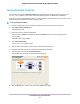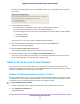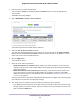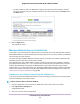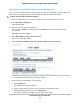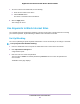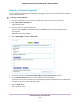User Manual
Table Of Contents
- Contents
- 1. Hardware Overview of the Router
- 2. Connect to the Network and Access the Router
- 3. Specify Your Internet Settings
- Use the Internet Setup Wizard
- Manually Set Up the Internet Connection
- Specify an IPv6 Internet Connection
- IPv6 Internet Connections and IPv6 Addresses
- Use Auto Detect for an IPv6 Internet Connection
- Use Auto Config for an IPv6 Internet Connection
- Set Up an IPv6 6to4 Tunnel Internet Connection
- Set Up an IPv6 Pass-Through Internet Connection
- Set Up a Fixed IPv6 Internet Connection
- Set Up an IPv6 DHCP Internet Connection
- Set Up an IPv6 6rd Tunnel Connection
- Set Up an IPv6 PPPoE Internet Connection
- Manage the MTU Size
- 4. Optimize Performance
- 5. Control Access to the Internet
- 6. Share a Storage Device Attached to the Router
- USB Device Requirements
- Connect a USB Device to the Router
- Access a Storage Device Connected to the Router
- Map a USB Device to a Windows Network Drive
- Back Up Windows Computers With ReadySHARE Vault
- Back Up Mac Computers With Time Machine
- Manage Access to a Storage Device
- Enable FTP Access Within Your Network
- View Network Folders on a Device
- Add a Network Folder on a Storage Device
- Change a Network Folder, Including Read and Write Access, on a USB Drive
- Approve USB Devices
- Set Up NETGEAR Downloader
- Safely Remove a USB Device
- 7. Manage Dynamic DNS and Access Storage Devices Through the Internet
- 8. Use the Router as a Media Server
- 9. Share a USB Printer
- 10. Manage the WAN and LAN Network Settings
- Manage the WAN Security Settings
- Set Up a Default DMZ Server
- Manage IGMP Proxying
- Manage NAT Filtering
- Manage the SIP Application-Level Gateway
- Manage the LAN IP Address Settings
- Manage the Router Information Protocol Settings
- Manage the DHCP Server Address Pool
- Manage Reserved LAN IP Addresses
- Disable the Built-In DHCP Server
- Change the Router’s Device Name
- Set Up and Manage Custom Static Routes
- Set Up a Bridge for a Port Group or VLAN Tag Group
- 11. Manage the WiFi Network Settings
- Use WPS to Add a Device to the WiFi Network
- Specify Basic WiFi Settings
- Change the WiFi Data Rate Settings
- Change the WiFi Password or Security Level
- Set Up a Guest WiFi Network
- Specify How the Router Manages WiFi Clients
- Control the WiFi Radios
- Set Up a WiFi Schedule
- Manage the WPS Settings
- Use the Router as a WiFi Access Point
- Use the Router in WiFi Bridge Mode
- 12. Manage the Router and Monitor the Traffic
- Update the Firmware of the Router
- Change the admin Password
- Set Up Password Recovery
- Recover the admin Password
- Manage the Configuration File of the Router
- Disable LED Blinking or Turn Off LEDs
- Return the Router to Its Factory Default Settings
- View the Status and Statistics of the Router
- Manage the Activity Log
- View Devices Currently on the Network
- Monitor and Meter Internet Traffic
- Manage the Router Remotely
- Remotely Access Your Router Using the genie App
- 13. Use VPN to Access Your Network
- 14. Manage Port Forwarding and Port Triggering
- 15. Troubleshooting
- A. Supplemental Information
• To either continue to allow or to block other computers and devices that are currently connected,
select the check box next to the computer or device in the table, and click either the Allow button or
the Block button.
9. Click the Apply button.
Your settings are saved.
Manage Network Access Control Lists
You can use access control to block or allow access to your network. An access control list (ACL) functions
with the MAC addresses of wired and WiFi devices that can either access your entire network or are blocked
from accessing your entire network.
The router can detect the MAC addresses of devices that are connected to the network and list the MAC
addresses of devices that were connected to the network.
Each network device owns a MAC address, which is a unique 12-character physical address, containing
the hexadecimal characters 0–9, a–f, or A–F (uppercase or lowercase) only, and separated by colons (for
example, 00:09:AB:CD:EF:01).Typically, the MAC address is on the label of the WiFi card or network
interface device. If you cannot see the label, you can display the MAC address using the network configuration
utilities of the computer.You might also find the MAC addresses through the web pages of the router (see
View Devices Currently on the Network on page 168).
Add Devices to or Remove Them From the Allowed List
If you set up an access list that blocks all new devices from accessing your network, you must specify which
devices are allowed to access your network.
To add or remove devices that are allowed:
1. Launch a web browser from a computer or mobile device that is connected to the network.
2. Enter http://www.routerlogin.net.
A login window opens.
3. Enter the router user name and password.
Control Access to the Internet
54
Nighthawk AC1900 Smart WiFi Router Model R6900P