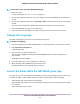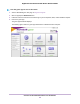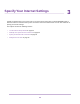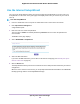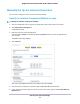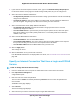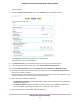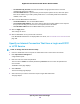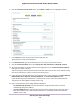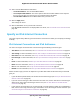User Manual
Table Of Contents
- Contents
- 1. Hardware Overview of the Router
- 2. Connect to the Network and Access the Router
- 3. Specify Your Internet Settings
- Use the Internet Setup Wizard
- Manually Set Up the Internet Connection
- Specify an IPv6 Internet Connection
- IPv6 Internet Connections and IPv6 Addresses
- Use Auto Detect for an IPv6 Internet Connection
- Use Auto Config for an IPv6 Internet Connection
- Set Up an IPv6 6to4 Tunnel Internet Connection
- Set Up an IPv6 Pass-Through Internet Connection
- Set Up a Fixed IPv6 Internet Connection
- Set Up an IPv6 DHCP Internet Connection
- Set Up an IPv6 6rd Tunnel Connection
- Set Up an IPv6 PPPoE Internet Connection
- Manage the MTU Size
- 4. Optimize Performance
- 5. Control Access to the Internet
- 6. Share a Storage Device Attached to the Router
- USB Device Requirements
- Connect a USB Device to the Router
- Access a Storage Device Connected to the Router
- Map a USB Device to a Windows Network Drive
- Back Up Windows Computers With ReadySHARE Vault
- Back Up Mac Computers With Time Machine
- Manage Access to a Storage Device
- Enable FTP Access Within Your Network
- View Network Folders on a Device
- Add a Network Folder on a Storage Device
- Change a Network Folder, Including Read and Write Access, on a USB Drive
- Approve USB Devices
- Set Up NETGEAR Downloader
- Safely Remove a USB Device
- 7. Manage Dynamic DNS and Access Storage Devices Through the Internet
- 8. Use the Router as a Media Server
- 9. Share a USB Printer
- 10. Manage the WAN and LAN Network Settings
- Manage the WAN Security Settings
- Set Up a Default DMZ Server
- Manage IGMP Proxying
- Manage NAT Filtering
- Manage the SIP Application-Level Gateway
- Manage the LAN IP Address Settings
- Manage the Router Information Protocol Settings
- Manage the DHCP Server Address Pool
- Manage Reserved LAN IP Addresses
- Disable the Built-In DHCP Server
- Change the Router’s Device Name
- Set Up and Manage Custom Static Routes
- Set Up a Bridge for a Port Group or VLAN Tag Group
- 11. Manage the WiFi Network Settings
- Use WPS to Add a Device to the WiFi Network
- Specify Basic WiFi Settings
- Change the WiFi Data Rate Settings
- Change the WiFi Password or Security Level
- Set Up a Guest WiFi Network
- Specify How the Router Manages WiFi Clients
- Control the WiFi Radios
- Set Up a WiFi Schedule
- Manage the WPS Settings
- Use the Router as a WiFi Access Point
- Use the Router in WiFi Bridge Mode
- 12. Manage the Router and Monitor the Traffic
- Update the Firmware of the Router
- Change the admin Password
- Set Up Password Recovery
- Recover the admin Password
- Manage the Configuration File of the Router
- Disable LED Blinking or Turn Off LEDs
- Return the Router to Its Factory Default Settings
- View the Status and Statistics of the Router
- Manage the Activity Log
- View Devices Currently on the Network
- Monitor and Meter Internet Traffic
- Manage the Router Remotely
- Remotely Access Your Router Using the genie App
- 13. Use VPN to Access Your Network
- 14. Manage Port Forwarding and Port Triggering
- 15. Troubleshooting
- A. Supplemental Information
13. Select a Router MAC Address radio button:
• Use Default Address. Use the default MAC address.
• Use Computer MAC Address. The router captures and uses the MAC address of the computer
that you are now using.You must use the one computer that the ISP allows.
• Use This MAC Address. Enter the MAC address that you want to use.
14. Click the Apply button.
Your settings are saved.
15. Click the Test button to test your Internet connection.
If the NETGEAR website does not display within one minute, see You Cannot Access the Internet on
page 205.
Specify an IPv6 Internet Connection
The router supports many different types of IPv6 Internet connections for which you can specify the settings
manually.
IPv6 Internet Connections and IPv6 Addresses
The router can support an IPv6 Internet connection through the following connection types:
• Auto Detect. For more information, see Use Auto Detect for an IPv6 Internet Connection on page 31.
• Auto Config. For more information, see Use Auto Config for an IPv6 Internet Connection on page 32.
• 6to4 tunnel. For more information, see Set Up an IPv6 6to4 Tunnel Internet Connection on page 34.
• Pass-through. For more information, see Set Up an IPv6 Pass-Through Internet Connection on page
36.
• Fixed. For more information, see Set Up a Fixed IPv6 Internet Connection on page 36.
• DHCP. For more information, see Set Up an IPv6 DHCP Internet Connection on page 38.
• 6rd. For more information, see Set Up an IPv6 6rd Tunnel Connection on page 39.
• PPPoE. For more information, see Set Up an IPv6 PPPoE Internet Connection on page 41.
Which connection type you must use depends on your IPv6 ISP. Follow the directions that your IPv6 ISP
gave you.
• If your ISP did not provide details, use the 6to4 tunnel connection type (see Set Up an IPv6 6to4 Tunnel
Internet Connection on page 34).
• If you are not sure what type of IPv6 connection the router uses, use the Auto Detect connection type,
which lets the router detect the IPv6 type that is in use (see Use Auto Detect for an IPv6 Internet
Connection on page 31).
• If your Internet connection does not use pass-through, a fixed IP address, DHCP, 6rd, or PPPoE but is
IPv6, use the Auto Config connection type, which lets the router autoconfigure its IPv6 connection (see
Use Auto Config for an IPv6 Internet Connection on page 32).
Specify Your Internet Settings
30
Nighthawk AC1900 Smart WiFi Router Model R6900P