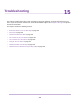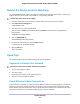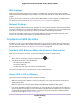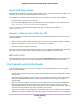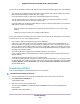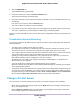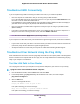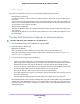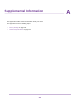User Manual
Table Of Contents
- Contents
- 1. Hardware Overview of the Router
- 2. Connect to the Network and Access the Router
- 3. Specify Your Internet Settings
- Use the Internet Setup Wizard
- Manually Set Up the Internet Connection
- Specify an IPv6 Internet Connection
- IPv6 Internet Connections and IPv6 Addresses
- Use Auto Detect for an IPv6 Internet Connection
- Use Auto Config for an IPv6 Internet Connection
- Set Up an IPv6 6to4 Tunnel Internet Connection
- Set Up an IPv6 Pass-Through Internet Connection
- Set Up a Fixed IPv6 Internet Connection
- Set Up an IPv6 DHCP Internet Connection
- Set Up an IPv6 6rd Tunnel Connection
- Set Up an IPv6 PPPoE Internet Connection
- Manage the MTU Size
- 4. Optimize Performance
- 5. Control Access to the Internet
- 6. Share a Storage Device Attached to the Router
- USB Device Requirements
- Connect a USB Device to the Router
- Access a Storage Device Connected to the Router
- Map a USB Device to a Windows Network Drive
- Back Up Windows Computers With ReadySHARE Vault
- Back Up Mac Computers With Time Machine
- Manage Access to a Storage Device
- Enable FTP Access Within Your Network
- View Network Folders on a Device
- Add a Network Folder on a Storage Device
- Change a Network Folder, Including Read and Write Access, on a USB Drive
- Approve USB Devices
- Set Up NETGEAR Downloader
- Safely Remove a USB Device
- 7. Manage Dynamic DNS and Access Storage Devices Through the Internet
- 8. Use the Router as a Media Server
- 9. Share a USB Printer
- 10. Manage the WAN and LAN Network Settings
- Manage the WAN Security Settings
- Set Up a Default DMZ Server
- Manage IGMP Proxying
- Manage NAT Filtering
- Manage the SIP Application-Level Gateway
- Manage the LAN IP Address Settings
- Manage the Router Information Protocol Settings
- Manage the DHCP Server Address Pool
- Manage Reserved LAN IP Addresses
- Disable the Built-In DHCP Server
- Change the Router’s Device Name
- Set Up and Manage Custom Static Routes
- Set Up a Bridge for a Port Group or VLAN Tag Group
- 11. Manage the WiFi Network Settings
- Use WPS to Add a Device to the WiFi Network
- Specify Basic WiFi Settings
- Change the WiFi Data Rate Settings
- Change the WiFi Password or Security Level
- Set Up a Guest WiFi Network
- Specify How the Router Manages WiFi Clients
- Control the WiFi Radios
- Set Up a WiFi Schedule
- Manage the WPS Settings
- Use the Router as a WiFi Access Point
- Use the Router in WiFi Bridge Mode
- 12. Manage the Router and Monitor the Traffic
- Update the Firmware of the Router
- Change the admin Password
- Set Up Password Recovery
- Recover the admin Password
- Manage the Configuration File of the Router
- Disable LED Blinking or Turn Off LEDs
- Return the Router to Its Factory Default Settings
- View the Status and Statistics of the Router
- Manage the Activity Log
- View Devices Currently on the Network
- Monitor and Meter Internet Traffic
- Manage the Router Remotely
- Remotely Access Your Router Using the genie App
- 13. Use VPN to Access Your Network
- 14. Manage Port Forwarding and Port Triggering
- 15. Troubleshooting
- A. Supplemental Information
Power LED Stays Amber
When the router is turned on, the Power LED turns amber for up to two minutes and then turns white. If the
LED does not turn white, this indicates a problem with the router.
If the Power LED is still amber three minutes after you turn on power to the router, do the following:
• Cycle the power to see if the router recovers.
• Press and hold the Reset button to return the router to its factory settings. For more information, see
Return the Router to Its Factory Default Settings on page 161.
If the error persists, a hardware problem might be the cause. Contact technical support at
netgear.com/support.
Internet or Ethernet Port LEDs Are Off
If either the Ethernet port LEDs or the Internet LED does not light when the Ethernet connection is made,
check the following:
• Make sure that the Ethernet cable connections are secure at the router and at the modem or computer.
• Make sure that power is turned on to the connected modem or computer.
• Be sure that you are using the correct cable.
When you connect the router’s Internet port to a modem, use the cable that was supplied with the modem.
This cable can be a standard straight-through Ethernet cable or an Ethernet crossover cable.
WiFi LED Is Off
If the WiFi LED stays off, check to see if someone pressed the WiFi On/Off button on the router.This button
turns the WiFi radios in the router on and off. The WiFi LED is lit when the WiFi radios are turned on.
You Cannot Log In to the Router
If you are unable to log in to the router from a computer on your local network and use the router’s web
pages, check the following:
• If you are using an Ethernet-connected computer, check the Ethernet connection between the computer
and the router.
• Make sure that the IP address of your computer is on the same subnet as the router. If you are using
the recommended addressing scheme, your computer’s address is in the range of 192.168.1.2 to
192.168.1.254.
• Make sure that your computer can reach the router’s DHCP server. Recent versions of Windows and
Mac OS generate and assign an IP address if the computer cannot reach a DHCP server. These
autogenerated addresses are in the range of 169.254.x.x. If your IP address is in this range, check the
connection from the computer to the router and reboot your computer.
• If your router’s IP address was changed and you do not know the current IP address, use an IP scanner
application to detect the IP address. If you still cannot find the IP address, clear the router’s configuration
Troubleshooting
204
Nighthawk AC1900 Smart WiFi Router Model R6900P