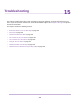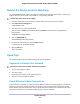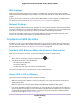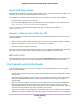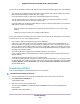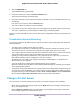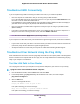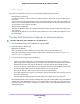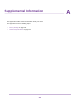User Manual
Table Of Contents
- Contents
- 1. Hardware Overview of the Router
- 2. Connect to the Network and Access the Router
- 3. Specify Your Internet Settings
- Use the Internet Setup Wizard
- Manually Set Up the Internet Connection
- Specify an IPv6 Internet Connection
- IPv6 Internet Connections and IPv6 Addresses
- Use Auto Detect for an IPv6 Internet Connection
- Use Auto Config for an IPv6 Internet Connection
- Set Up an IPv6 6to4 Tunnel Internet Connection
- Set Up an IPv6 Pass-Through Internet Connection
- Set Up a Fixed IPv6 Internet Connection
- Set Up an IPv6 DHCP Internet Connection
- Set Up an IPv6 6rd Tunnel Connection
- Set Up an IPv6 PPPoE Internet Connection
- Manage the MTU Size
- 4. Optimize Performance
- 5. Control Access to the Internet
- 6. Share a Storage Device Attached to the Router
- USB Device Requirements
- Connect a USB Device to the Router
- Access a Storage Device Connected to the Router
- Map a USB Device to a Windows Network Drive
- Back Up Windows Computers With ReadySHARE Vault
- Back Up Mac Computers With Time Machine
- Manage Access to a Storage Device
- Enable FTP Access Within Your Network
- View Network Folders on a Device
- Add a Network Folder on a Storage Device
- Change a Network Folder, Including Read and Write Access, on a USB Drive
- Approve USB Devices
- Set Up NETGEAR Downloader
- Safely Remove a USB Device
- 7. Manage Dynamic DNS and Access Storage Devices Through the Internet
- 8. Use the Router as a Media Server
- 9. Share a USB Printer
- 10. Manage the WAN and LAN Network Settings
- Manage the WAN Security Settings
- Set Up a Default DMZ Server
- Manage IGMP Proxying
- Manage NAT Filtering
- Manage the SIP Application-Level Gateway
- Manage the LAN IP Address Settings
- Manage the Router Information Protocol Settings
- Manage the DHCP Server Address Pool
- Manage Reserved LAN IP Addresses
- Disable the Built-In DHCP Server
- Change the Router’s Device Name
- Set Up and Manage Custom Static Routes
- Set Up a Bridge for a Port Group or VLAN Tag Group
- 11. Manage the WiFi Network Settings
- Use WPS to Add a Device to the WiFi Network
- Specify Basic WiFi Settings
- Change the WiFi Data Rate Settings
- Change the WiFi Password or Security Level
- Set Up a Guest WiFi Network
- Specify How the Router Manages WiFi Clients
- Control the WiFi Radios
- Set Up a WiFi Schedule
- Manage the WPS Settings
- Use the Router as a WiFi Access Point
- Use the Router in WiFi Bridge Mode
- 12. Manage the Router and Monitor the Traffic
- Update the Firmware of the Router
- Change the admin Password
- Set Up Password Recovery
- Recover the admin Password
- Manage the Configuration File of the Router
- Disable LED Blinking or Turn Off LEDs
- Return the Router to Its Factory Default Settings
- View the Status and Statistics of the Router
- Manage the Activity Log
- View Devices Currently on the Network
- Monitor and Meter Internet Traffic
- Manage the Router Remotely
- Remotely Access Your Router Using the genie App
- 13. Use VPN to Access Your Network
- 14. Manage Port Forwarding and Port Triggering
- 15. Troubleshooting
- A. Supplemental Information
WiFi Settings
Make sure that the WiFi settings in the computer or mobile device and router match exactly. The WiFi
network name (SSID) and WiFi security settings of the router and computer or mobile device must match
exactly.
If you set up an access control list, you must add the MAC address of each computer or mobile device to
the router’s access control list (see Allow or Block Access to Your Network on page 52).
Network Settings
Make sure that the network settings of the computer are correct. Wired computers and computers that are
connected over WiFi must use network IP addresses on the same network as the router.The simplest way
to do this is to configure each computer to obtain an IP address automatically using DHCP.
Some service providers require you to use the MAC address of the computer initially registered on the
account.You can view the MAC address on the Attached Devices page.
Troubleshoot With the LEDs
By default, the router is set with standard LED settings. If you turned off the LEDs except the Power LED,
you must return the LEDs to their standard settings for troubleshooting. For information about controlling
the LED settings, see Disable LED Blinking or Turn Off LEDs on page 160.
Standard LED Behavior When the Router Is Powered On
After you turn on power to the router, verify that the following sequence of events occurs:
1.
When power is first applied, verify that the Power LED is lit.
2. After about two minutes, verify the following:
• The Power LED is solid white.
• The Internet LED is lit.
• The WiFi LED is lit unless you turned off the WiFi radios.
You can use the LEDs on the front panel of the router for troubleshooting.
Power LED Is Off or Blinking
This could occur for a number of reasons. Check the following:
• Make sure that the power adapter is securely connected to your router and securely connected to a
working power outlet.
• Make sure that you are using the power adapter that NETGEAR supplied for this product.
• If the Power LED blinks slowly and continuously, the router firmware is corrupted. This can happen if a
firmware upgrade is interrupted, or if the router detects a problem with the firmware. If the error persists,
it is likely that a hardware problem exists. For recovery instructions or help with a hardware problem,
contact technical support at netgear.com/support.
Troubleshooting
203
Nighthawk AC1900 Smart WiFi Router Model R6900P