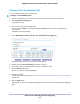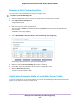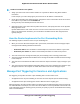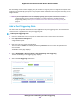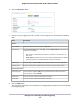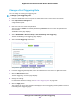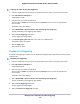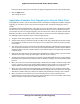User Manual
Table Of Contents
- Contents
- 1. Hardware Overview of the Router
- 2. Connect to the Network and Access the Router
- 3. Specify Your Internet Settings
- Use the Internet Setup Wizard
- Manually Set Up the Internet Connection
- Specify an IPv6 Internet Connection
- IPv6 Internet Connections and IPv6 Addresses
- Use Auto Detect for an IPv6 Internet Connection
- Use Auto Config for an IPv6 Internet Connection
- Set Up an IPv6 6to4 Tunnel Internet Connection
- Set Up an IPv6 Pass-Through Internet Connection
- Set Up a Fixed IPv6 Internet Connection
- Set Up an IPv6 DHCP Internet Connection
- Set Up an IPv6 6rd Tunnel Connection
- Set Up an IPv6 PPPoE Internet Connection
- Manage the MTU Size
- 4. Optimize Performance
- 5. Control Access to the Internet
- 6. Share a Storage Device Attached to the Router
- USB Device Requirements
- Connect a USB Device to the Router
- Access a Storage Device Connected to the Router
- Map a USB Device to a Windows Network Drive
- Back Up Windows Computers With ReadySHARE Vault
- Back Up Mac Computers With Time Machine
- Manage Access to a Storage Device
- Enable FTP Access Within Your Network
- View Network Folders on a Device
- Add a Network Folder on a Storage Device
- Change a Network Folder, Including Read and Write Access, on a USB Drive
- Approve USB Devices
- Set Up NETGEAR Downloader
- Safely Remove a USB Device
- 7. Manage Dynamic DNS and Access Storage Devices Through the Internet
- 8. Use the Router as a Media Server
- 9. Share a USB Printer
- 10. Manage the WAN and LAN Network Settings
- Manage the WAN Security Settings
- Set Up a Default DMZ Server
- Manage IGMP Proxying
- Manage NAT Filtering
- Manage the SIP Application-Level Gateway
- Manage the LAN IP Address Settings
- Manage the Router Information Protocol Settings
- Manage the DHCP Server Address Pool
- Manage Reserved LAN IP Addresses
- Disable the Built-In DHCP Server
- Change the Router’s Device Name
- Set Up and Manage Custom Static Routes
- Set Up a Bridge for a Port Group or VLAN Tag Group
- 11. Manage the WiFi Network Settings
- Use WPS to Add a Device to the WiFi Network
- Specify Basic WiFi Settings
- Change the WiFi Data Rate Settings
- Change the WiFi Password or Security Level
- Set Up a Guest WiFi Network
- Specify How the Router Manages WiFi Clients
- Control the WiFi Radios
- Set Up a WiFi Schedule
- Manage the WPS Settings
- Use the Router as a WiFi Access Point
- Use the Router in WiFi Bridge Mode
- 12. Manage the Router and Monitor the Traffic
- Update the Firmware of the Router
- Change the admin Password
- Set Up Password Recovery
- Recover the admin Password
- Manage the Configuration File of the Router
- Disable LED Blinking or Turn Off LEDs
- Return the Router to Its Factory Default Settings
- View the Status and Statistics of the Router
- Manage the Activity Log
- View Devices Currently on the Network
- Monitor and Meter Internet Traffic
- Manage the Router Remotely
- Remotely Access Your Router Using the genie App
- 13. Use VPN to Access Your Network
- 14. Manage Port Forwarding and Port Triggering
- 15. Troubleshooting
- A. Supplemental Information
If this check box is selected, the router does not apply port triggering rules even if you specified them.
7. Click the Apply button.
Your settings are saved.
Application Example: Port Triggering for Internet Relay Chat
Some application servers, such as FTP and IRC servers, send replies to multiple port numbers. Using port
triggering, you can tell the router to open more incoming ports when a particular outgoing port starts a
session.
An example is Internet Relay Chat (IRC).Your computer connects to an IRC server at destination port 6667.
The IRC server not only responds to your originating source port but also sends an “identify” message to
your computer on port 113. Using port triggering, you can tell the router, “When you initiate a session with
destination port 6667, you must also allow incoming traffic on port 113 to reach the originating computer.”
The following sequence shows the effects of this port triggering rule:
1. You open an IRC client program to start a chat session on your computer.
2. Your IRC client composes a request message to an IRC server using a destination port number of 6667,
the standard port number for an IRC server process.Your computer then sends this request message
to your router.
3. Your router creates an entry in its internal session table describing this communication session between
your computer and the IRC server.Your router stores the original information, performs Network Address
Translation (NAT) on the source address and port, and sends this request message through the Internet
to the IRC server.
4. Noting your port triggering rule and observing the destination port number of 6667, your router creates
another session entry to send any incoming port 113 traffic to your computer.
5. The IRC server sends a return message to your router using the NAT-assigned source port (for example,
port 33333) as the destination port and also sends an “identify” message to your router with destination
port 113.
6. When your router receives the incoming message to destination port 33333, it checks its session table
to see if a session is active for port number 33333. Finding an active session, the router restores the
original address information replaced by NAT and sends this reply message to your computer.
7. When your router receives the incoming message to destination port 113, it checks its session table
and finds an active session for port 113 associated with your computer.The router replaces the message’s
destination IP address with your computer’s IP address and forwards the message to your computer.
8. When you finish your chat session, your router eventually senses a period of inactivity in the
communications.The router then removes the session information from its session table, and incoming
traffic is no longer accepted on port numbers 33333 or 113.
Manage Port Forwarding and Port Triggering
200
Nighthawk AC1900 Smart WiFi Router Model R6900P