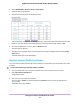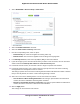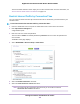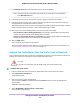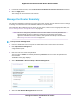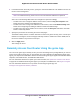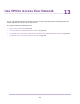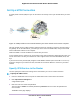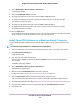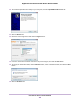User Manual
Table Of Contents
- Contents
- 1. Hardware Overview of the Router
- 2. Connect to the Network and Access the Router
- 3. Specify Your Internet Settings
- Use the Internet Setup Wizard
- Manually Set Up the Internet Connection
- Specify an IPv6 Internet Connection
- IPv6 Internet Connections and IPv6 Addresses
- Use Auto Detect for an IPv6 Internet Connection
- Use Auto Config for an IPv6 Internet Connection
- Set Up an IPv6 6to4 Tunnel Internet Connection
- Set Up an IPv6 Pass-Through Internet Connection
- Set Up a Fixed IPv6 Internet Connection
- Set Up an IPv6 DHCP Internet Connection
- Set Up an IPv6 6rd Tunnel Connection
- Set Up an IPv6 PPPoE Internet Connection
- Manage the MTU Size
- 4. Optimize Performance
- 5. Control Access to the Internet
- 6. Share a Storage Device Attached to the Router
- USB Device Requirements
- Connect a USB Device to the Router
- Access a Storage Device Connected to the Router
- Map a USB Device to a Windows Network Drive
- Back Up Windows Computers With ReadySHARE Vault
- Back Up Mac Computers With Time Machine
- Manage Access to a Storage Device
- Enable FTP Access Within Your Network
- View Network Folders on a Device
- Add a Network Folder on a Storage Device
- Change a Network Folder, Including Read and Write Access, on a USB Drive
- Approve USB Devices
- Set Up NETGEAR Downloader
- Safely Remove a USB Device
- 7. Manage Dynamic DNS and Access Storage Devices Through the Internet
- 8. Use the Router as a Media Server
- 9. Share a USB Printer
- 10. Manage the WAN and LAN Network Settings
- Manage the WAN Security Settings
- Set Up a Default DMZ Server
- Manage IGMP Proxying
- Manage NAT Filtering
- Manage the SIP Application-Level Gateway
- Manage the LAN IP Address Settings
- Manage the Router Information Protocol Settings
- Manage the DHCP Server Address Pool
- Manage Reserved LAN IP Addresses
- Disable the Built-In DHCP Server
- Change the Router’s Device Name
- Set Up and Manage Custom Static Routes
- Set Up a Bridge for a Port Group or VLAN Tag Group
- 11. Manage the WiFi Network Settings
- Use WPS to Add a Device to the WiFi Network
- Specify Basic WiFi Settings
- Change the WiFi Data Rate Settings
- Change the WiFi Password or Security Level
- Set Up a Guest WiFi Network
- Specify How the Router Manages WiFi Clients
- Control the WiFi Radios
- Set Up a WiFi Schedule
- Manage the WPS Settings
- Use the Router as a WiFi Access Point
- Use the Router in WiFi Bridge Mode
- 12. Manage the Router and Monitor the Traffic
- Update the Firmware of the Router
- Change the admin Password
- Set Up Password Recovery
- Recover the admin Password
- Manage the Configuration File of the Router
- Disable LED Blinking or Turn Off LEDs
- Return the Router to Its Factory Default Settings
- View the Status and Statistics of the Router
- Manage the Activity Log
- View Devices Currently on the Network
- Monitor and Meter Internet Traffic
- Manage the Router Remotely
- Remotely Access Your Router Using the genie App
- 13. Use VPN to Access Your Network
- 14. Manage Port Forwarding and Port Triggering
- 15. Troubleshooting
- A. Supplemental Information
6. In the Allow Remote Access By section, specify the external IP addresses to be allowed to access the
router’s remote management.
For enhanced security, restrict access to as few external IP addresses as practical.Note
Select one of the following radio buttons and configure the options accordingly:
• To allow access from a single IP address on the Internet, select the Only This Computer radio
button. Enter the IP address to be allowed access.
• To allow access from a range of IP addresses on the Internet, select the IP Address Range radio
button. Enter a beginning and ending IP address to define the allowed range.
• To allow access from any IP address on the Internet, select the Everyone radio button. This radio
button is selected by default.
7. Specify the port number for accessing the router’s web pages.
The default is 8443, which is a common alternate for HTTPS. For greater security, enter a custom port
number for accessing the router’s web pages remotely. Choose a number from 1024 to 65535, but do
not use the number of any common service port.
8. Click the Apply button.
Your settings are saved.
Remotely Access Your Router Using the genie App
You can use the genie app to remotely access your router and change its key settings. Before you can use
remote access with the genie app, you must update your router’s firmware and download the latest genie
app for your computer or mobile device. Remote access with the genie app is supported for Windows-based
computers, iOS mobile devices, and Android mobile devices.
For more information about how to update your router’s firmware, see Update the Firmware of the Router
on page 155.To download the latest genie app for your computer or mobile device, visit netgear.com/genie.
For more information about how to set up remote access using the genie app, visit
kb.netgear.com/app/answers/detail/a_id/26253/.
Manage the Router and Monitor the Traffic
176
Nighthawk AC1900 Smart WiFi Router Model R6900P