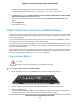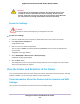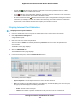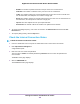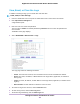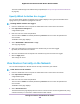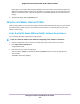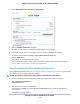User Manual
Table Of Contents
- Contents
- 1. Hardware Overview of the Router
- 2. Connect to the Network and Access the Router
- 3. Specify Your Internet Settings
- Use the Internet Setup Wizard
- Manually Set Up the Internet Connection
- Specify an IPv6 Internet Connection
- IPv6 Internet Connections and IPv6 Addresses
- Use Auto Detect for an IPv6 Internet Connection
- Use Auto Config for an IPv6 Internet Connection
- Set Up an IPv6 6to4 Tunnel Internet Connection
- Set Up an IPv6 Pass-Through Internet Connection
- Set Up a Fixed IPv6 Internet Connection
- Set Up an IPv6 DHCP Internet Connection
- Set Up an IPv6 6rd Tunnel Connection
- Set Up an IPv6 PPPoE Internet Connection
- Manage the MTU Size
- 4. Optimize Performance
- 5. Control Access to the Internet
- 6. Share a Storage Device Attached to the Router
- USB Device Requirements
- Connect a USB Device to the Router
- Access a Storage Device Connected to the Router
- Map a USB Device to a Windows Network Drive
- Back Up Windows Computers With ReadySHARE Vault
- Back Up Mac Computers With Time Machine
- Manage Access to a Storage Device
- Enable FTP Access Within Your Network
- View Network Folders on a Device
- Add a Network Folder on a Storage Device
- Change a Network Folder, Including Read and Write Access, on a USB Drive
- Approve USB Devices
- Set Up NETGEAR Downloader
- Safely Remove a USB Device
- 7. Manage Dynamic DNS and Access Storage Devices Through the Internet
- 8. Use the Router as a Media Server
- 9. Share a USB Printer
- 10. Manage the WAN and LAN Network Settings
- Manage the WAN Security Settings
- Set Up a Default DMZ Server
- Manage IGMP Proxying
- Manage NAT Filtering
- Manage the SIP Application-Level Gateway
- Manage the LAN IP Address Settings
- Manage the Router Information Protocol Settings
- Manage the DHCP Server Address Pool
- Manage Reserved LAN IP Addresses
- Disable the Built-In DHCP Server
- Change the Router’s Device Name
- Set Up and Manage Custom Static Routes
- Set Up a Bridge for a Port Group or VLAN Tag Group
- 11. Manage the WiFi Network Settings
- Use WPS to Add a Device to the WiFi Network
- Specify Basic WiFi Settings
- Change the WiFi Data Rate Settings
- Change the WiFi Password or Security Level
- Set Up a Guest WiFi Network
- Specify How the Router Manages WiFi Clients
- Control the WiFi Radios
- Set Up a WiFi Schedule
- Manage the WPS Settings
- Use the Router as a WiFi Access Point
- Use the Router in WiFi Bridge Mode
- 12. Manage the Router and Monitor the Traffic
- Update the Firmware of the Router
- Change the admin Password
- Set Up Password Recovery
- Recover the admin Password
- Manage the Configuration File of the Router
- Disable LED Blinking or Turn Off LEDs
- Return the Router to Its Factory Default Settings
- View the Status and Statistics of the Router
- Manage the Activity Log
- View Devices Currently on the Network
- Monitor and Meter Internet Traffic
- Manage the Router Remotely
- Remotely Access Your Router Using the genie App
- 13. Use VPN to Access Your Network
- 14. Manage Port Forwarding and Port Triggering
- 15. Troubleshooting
- A. Supplemental Information
By default, the first radio button is selected, which allows standard LED behavior.
For more information about LEDs, see LEDs and Buttons on the Top Panel on page 11.
5. To disable blinking, select the Disable blinking on Internet LED, LAN LED,Wireless LED and USB
LED when data traffic is detected radio button.
6. To turn off all LEDs except the Power LED, select the Turn off all LEDs except Power LED radio
button.
7. Click the Apply button.
Your settings are saved.
Return the Router to Its Factory Default Settings
Under some circumstances (for example, if you lost track of the changes that you made to the router settings
or you move the router to a different network), you might want to erase the configuration and reset the router
to factory default settings.
If you do not know the current IP address of the router, first try to use an IP scanner application to detect
the IP address before you reset the router to factory default settings.
To reset the router to factory default settings, you can use either the Reset button on the back of the router
or the Erase function. However, if you cannot find the IP address or lost the password to access the router,
you must use the Reset button.
After you reset the router to factory default settings, the user name is admin, the password is password, the
LAN IP address is 192.168.1.1 (which is the same as www.routerlogin.net), and the DHCP server is enabled.
For a list of factory default settings, see Factory Settings on page 211.
Use the Reset Button
CAUTION:
This process erases all settings that you configured in the router.
To reset the router to factory default settings:
1. On the back of the router, locate the Reset button to the right of the leftmost antenna.
2. Using a straightened paper clip, press and hold the Reset button for at least five seconds.
3. Release the Reset button.
The Power LED starts blinking amber and the configuration is reset to factory default settings. When
the reset is complete, the router reboots. This process takes about two minutes.
Manage the Router and Monitor the Traffic
161
Nighthawk AC1900 Smart WiFi Router Model R6900P