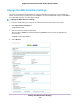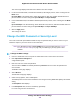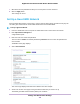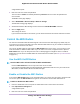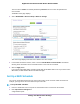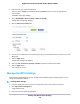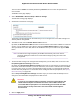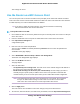User Manual
Table Of Contents
- Contents
- 1. Hardware Overview of the Router
- 2. Connect to the Network and Access the Router
- 3. Specify Your Internet Settings
- Use the Internet Setup Wizard
- Manually Set Up the Internet Connection
- Specify an IPv6 Internet Connection
- IPv6 Internet Connections and IPv6 Addresses
- Use Auto Detect for an IPv6 Internet Connection
- Use Auto Config for an IPv6 Internet Connection
- Set Up an IPv6 6to4 Tunnel Internet Connection
- Set Up an IPv6 Pass-Through Internet Connection
- Set Up a Fixed IPv6 Internet Connection
- Set Up an IPv6 DHCP Internet Connection
- Set Up an IPv6 6rd Tunnel Connection
- Set Up an IPv6 PPPoE Internet Connection
- Manage the MTU Size
- 4. Optimize Performance
- 5. Control Access to the Internet
- 6. Share a Storage Device Attached to the Router
- USB Device Requirements
- Connect a USB Device to the Router
- Access a Storage Device Connected to the Router
- Map a USB Device to a Windows Network Drive
- Back Up Windows Computers With ReadySHARE Vault
- Back Up Mac Computers With Time Machine
- Manage Access to a Storage Device
- Enable FTP Access Within Your Network
- View Network Folders on a Device
- Add a Network Folder on a Storage Device
- Change a Network Folder, Including Read and Write Access, on a USB Drive
- Approve USB Devices
- Set Up NETGEAR Downloader
- Safely Remove a USB Device
- 7. Manage Dynamic DNS and Access Storage Devices Through the Internet
- 8. Use the Router as a Media Server
- 9. Share a USB Printer
- 10. Manage the WAN and LAN Network Settings
- Manage the WAN Security Settings
- Set Up a Default DMZ Server
- Manage IGMP Proxying
- Manage NAT Filtering
- Manage the SIP Application-Level Gateway
- Manage the LAN IP Address Settings
- Manage the Router Information Protocol Settings
- Manage the DHCP Server Address Pool
- Manage Reserved LAN IP Addresses
- Disable the Built-In DHCP Server
- Change the Router’s Device Name
- Set Up and Manage Custom Static Routes
- Set Up a Bridge for a Port Group or VLAN Tag Group
- 11. Manage the WiFi Network Settings
- Use WPS to Add a Device to the WiFi Network
- Specify Basic WiFi Settings
- Change the WiFi Data Rate Settings
- Change the WiFi Password or Security Level
- Set Up a Guest WiFi Network
- Specify How the Router Manages WiFi Clients
- Control the WiFi Radios
- Set Up a WiFi Schedule
- Manage the WPS Settings
- Use the Router as a WiFi Access Point
- Use the Router in WiFi Bridge Mode
- 12. Manage the Router and Monitor the Traffic
- Update the Firmware of the Router
- Change the admin Password
- Set Up Password Recovery
- Recover the admin Password
- Manage the Configuration File of the Router
- Disable LED Blinking or Turn Off LEDs
- Return the Router to Its Factory Default Settings
- View the Status and Statistics of the Router
- Manage the Activity Log
- View Devices Currently on the Network
- Monitor and Meter Internet Traffic
- Manage the Router Remotely
- Remotely Access Your Router Using the genie App
- 13. Use VPN to Access Your Network
- 14. Manage Port Forwarding and Port Triggering
- 15. Troubleshooting
- A. Supplemental Information
• NETGEAR-Guest is for the 2.4 GHz WiFi band.
• NETGEAR-5G-Guest is for the 5 GHz WiFi band.
6. Select the Enable Guest Network check box.
7. Leave the Enable SSID Broadcast check box selected.
Allowing the router to broadcast its WiFi network name (SSID) makes it easier to find your network and
connect to it. If you clear this check box, that creates a hidden network.
8. Give the guest network a name.
The guest network name is case-sensitive and can be up to 32 characters.You then manually configure
the WiFi devices in your network to use the guest network name in addition to the main SSID.
9. For the WiFi channel and mode, leave the default settings selected.
10. Select a security option.
The WPA2 options use the newest standard for the strongest security. By default, the guest network is
unsecured.
If the WiFi Mbps setting is Up to 54 Mbps for the 2.4 GHz radio band of the main
WiFi network (see Change the WiFi Data Rate Settings on page 141), the WEP legacy
security option is also available for the guest WiFi network.
Note
11. Click the Apply button.
Your settings are saved.
Specify How the Router Manages WiFi Clients
A WiFi client is any computer or mobile device that connects to the router’s WiFi network.The router uses
airtime fairness, implicit beamforming, and MU-MIMO to manage its WiFi clients.These features are enabled
by default, but you can disable them.
Manage Airtime Fairness
Airtime fairness ensures that all clients receive equal time on the network. Network resources are divided
by time, so if five clients are connected, they each get one-fifth of the network time.The advantage of this
feature is that your slowest clients do not control network responsiveness.This feature is enabled by default,
but you can disable it.
To disable airtime fairness:
1. Launch a web browser from a computer or mobile device that is connected to the network.
2. Enter http://www.routerlogin.net.
A login window opens.
3. Enter the router user name and password.
The user name is admin. The default password is password.The user name and password are
case-sensitive.
Manage the WiFi Network Settings
144
Nighthawk AC1900 Smart WiFi Router Model R6900P