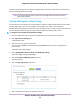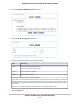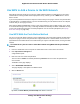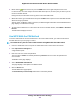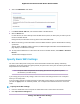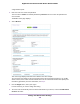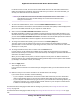User Manual
Table Of Contents
- Contents
- 1. Hardware Overview of the Router
- 2. Connect to the Network and Access the Router
- 3. Specify Your Internet Settings
- Use the Internet Setup Wizard
- Manually Set Up the Internet Connection
- Specify an IPv6 Internet Connection
- IPv6 Internet Connections and IPv6 Addresses
- Use Auto Detect for an IPv6 Internet Connection
- Use Auto Config for an IPv6 Internet Connection
- Set Up an IPv6 6to4 Tunnel Internet Connection
- Set Up an IPv6 Pass-Through Internet Connection
- Set Up a Fixed IPv6 Internet Connection
- Set Up an IPv6 DHCP Internet Connection
- Set Up an IPv6 6rd Tunnel Connection
- Set Up an IPv6 PPPoE Internet Connection
- Manage the MTU Size
- 4. Optimize Performance
- 5. Control Access to the Internet
- 6. Share a Storage Device Attached to the Router
- USB Device Requirements
- Connect a USB Device to the Router
- Access a Storage Device Connected to the Router
- Map a USB Device to a Windows Network Drive
- Back Up Windows Computers With ReadySHARE Vault
- Back Up Mac Computers With Time Machine
- Manage Access to a Storage Device
- Enable FTP Access Within Your Network
- View Network Folders on a Device
- Add a Network Folder on a Storage Device
- Change a Network Folder, Including Read and Write Access, on a USB Drive
- Approve USB Devices
- Set Up NETGEAR Downloader
- Safely Remove a USB Device
- 7. Manage Dynamic DNS and Access Storage Devices Through the Internet
- 8. Use the Router as a Media Server
- 9. Share a USB Printer
- 10. Manage the WAN and LAN Network Settings
- Manage the WAN Security Settings
- Set Up a Default DMZ Server
- Manage IGMP Proxying
- Manage NAT Filtering
- Manage the SIP Application-Level Gateway
- Manage the LAN IP Address Settings
- Manage the Router Information Protocol Settings
- Manage the DHCP Server Address Pool
- Manage Reserved LAN IP Addresses
- Disable the Built-In DHCP Server
- Change the Router’s Device Name
- Set Up and Manage Custom Static Routes
- Set Up a Bridge for a Port Group or VLAN Tag Group
- 11. Manage the WiFi Network Settings
- Use WPS to Add a Device to the WiFi Network
- Specify Basic WiFi Settings
- Change the WiFi Data Rate Settings
- Change the WiFi Password or Security Level
- Set Up a Guest WiFi Network
- Specify How the Router Manages WiFi Clients
- Control the WiFi Radios
- Set Up a WiFi Schedule
- Manage the WPS Settings
- Use the Router as a WiFi Access Point
- Use the Router in WiFi Bridge Mode
- 12. Manage the Router and Monitor the Traffic
- Update the Firmware of the Router
- Change the admin Password
- Set Up Password Recovery
- Recover the admin Password
- Manage the Configuration File of the Router
- Disable LED Blinking or Turn Off LEDs
- Return the Router to Its Factory Default Settings
- View the Status and Statistics of the Router
- Manage the Activity Log
- View Devices Currently on the Network
- Monitor and Meter Internet Traffic
- Manage the Router Remotely
- Remotely Access Your Router Using the genie App
- 13. Use VPN to Access Your Network
- 14. Manage Port Forwarding and Port Triggering
- 15. Troubleshooting
- A. Supplemental Information
For Smart Connect to work, the 2.4 GHz and 5 GHz bands must use the same WiFi network name
(SSID) and network key (password).That means that when you connect to the router with WiFi, you
see only one SSID that connects to both bands.
If you enable Smart Connect and the SSID and passwords for the 2.4 GHz and 5
GHz bands do not match, the WiFi settings for 2.4 GHz band overwrite the WiFi
settings for 5 GHz band.
Note
7. To control the SSID broadcast, select or clear the Enable SSID Broadcast check box.
When this check box is selected, the router broadcasts its network name (SSID) so that it displays when
you scan for local WiFi networks on your computer or mobile device.
8. Select or clear the Enable 20/40 MHz Coexistence check box.
By default, 20/40 MHz coexistence is enabled to prevent interference between WiFi networks in your
environment at the expense of the WiFi speed. If no other WiFi networks are present in your environment,
you can clear the Enable 20/40 MHz Coexistence check box to increase the WiFi speed to the maximum
supported speed. 20/40 MHz coexistence applies to the 2.4 GHz band only.
9. To change the network name (SSID), type a new name in the Name (SSID) field.
The name can be up to 32 characters long and it is case-sensitive. The default SSID is randomly
generated and is on the router label. If you change the name, make sure to write down the new name
and keep it in a safe place.
10. To change the WiFi channel, select a number from the Channel menu.
In some regions, not all channels are available. Do not change the channel unless you experience
interference (shown by lost connections or slow data transfers). If this happens, experiment with different
channels to see which is the best.
When you use multiple access points, it is better if adjacent access points use different channels to
reduce interference.The recommended channel spacing between adjacent access points is four channels
(for example, use Channels 1 and 5, or 6 and 10).
11. Click the Apply button.
Your settings are saved.
If you connected over WiFi to the network and you changed the SSID, you are disconnected from the
network.
12. Make sure that you can connect over WiFi to the network with its new settings.
If you cannot connect over WiFi, check the following:
• Is your computer or mobile device connected to another WiFi network in your area? Some WiFi
devices automatically connect to the first open network without WiFi security that they discover.
• Is your computer or mobile device trying to connect to your network with its old settings (before you
changed the settings)? If so, update the WiFi network selection in your computer or mobile device
to match the current settings for your network.
For information about changing the WiFi data rate settings of your router, see Change the WiFi Data Rate
Settings on page 141.
For information about changing the WiFi security, see Change the WiFi Password or Security Level on page
142.
Manage the WiFi Network Settings
140
Nighthawk AC1900 Smart WiFi Router Model R6900P