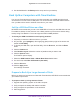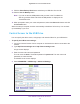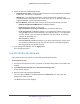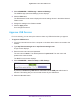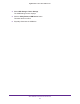User Manual
Table Of Contents
- Nighthawk AC1750 Smart WiFi Router
- Contents
- 1. Hardware Setup
- 2. Connect to the Network and Access the Router
- 3. Specify Your Internet Settings
- Use the Internet Setup Wizard
- Manually Set Up the Internet Connection
- Specify IPv6 Internet Connections
- Requirements for Entering IPv6 Addresses
- Use Auto Detect for an IPv6 Internet Connection
- Use Auto Config for an IPv6 Internet Connection
- Set Up an IPv6 6to4 Tunnel Internet Connection
- Set Up an IPv6 Pass Through Internet Connection
- Set Up an IPv6 Fixed Internet Connection
- Set Up an IPv6 DHCP Internet Connection
- Set Up an IPv6 PPPoE Internet Connection
- Maximum Transmission Unit
- 4. Optimize Performance
- 5. Control Access to the Internet
- 6. Share USB Drives Attached to the Router
- USB Drive Requirements
- Access a USB Device on the Network
- Back Up Windows Computers with ReadySHARE Vault
- Back Up Mac Computers with Time Machine
- Control Access to the USB Drive
- Use FTP Within the Network
- View Network Folders on a USB Drive
- Add a Network Folder on a USB Drive
- Edit a Network Folder on a USB Drive
- Approve USB Devices
- Safely Remove a USB Drive
- 7. Access the Router’s USB Drive Through the Internet
- 8. Use the Router as a Media Server
- 9. Share a USB Printer
- 10. Specify Network Settings
- Disable LED Blinking or Turn Off LEDs
- View WAN Settings
- Set Up a Default DMZ Server
- Change the Router’s Device Name
- Change the LAN TCP/IP Settings
- Specify the IP Addresses That the Router Assigns
- Disable the DHCP Server Feature in the Router
- Reserve LAN IP Addresses
- Use the WPS Wizard for WiFi Connections
- Specify Basic WiFi Settings
- Change the WiFi Security Option
- Set Up a Guest Network
- How the Router Manages Wireless Clients
- Control the Wireless Radios
- Set Up a Wireless Schedule
- Specify WPS Settings
- Use the Router as a Wireless Access Point
- Set Up the Router in Bridge Mode
- Set Up a Wireless Distribution System
- 11. Manage Your Network
- 12. Use VPN to Access Your Network
- 13. Specify Internet Port Settings
- 14. Troubleshooting
- A. Supplemental Information
Share USB Drives Attached to the Router
79
Nighthawk AC1750 Smart WiFi Router
6. Click the Approved Devices button.
The approved and available USB devices display.
7. In the A
vailable USB Devices list, select the drive that you want to approve.
8. Click the Add button.
The USB device is added to the Approved USB Devices list.
9. Select the Allow only approved devices check box.
10. Click the Apply button.
Your change takes effect.
11. T
o work with another USB device, first click the Safely Remove USB Device button for the
currently connected USB device.
Connect the other USB device, and repeat this process.
Safely Remove a USB Drive
Before you physically disconnect a USB drive from the router USB port, log in to the router
and take the drive offline.
To remove a USB disk drive safely:
1. Launch an Internet browser from a computer or wireless device that is connected to the
network.
2. T
ype http://www.routerlogin.net or http://www.routerlogin.com.
A login screen displays.
3. Enter the router user name and password.
The user name is admin.
The default password is password. The user name and
password are case-sensitive.
The BASIC Home screen displays.