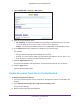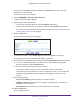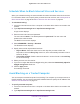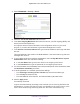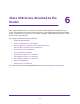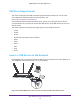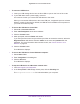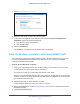User Manual
Table Of Contents
- Nighthawk AC1750 Smart WiFi Router
- Contents
- 1. Hardware Setup
- 2. Connect to the Network and Access the Router
- 3. Specify Your Internet Settings
- Use the Internet Setup Wizard
- Manually Set Up the Internet Connection
- Specify IPv6 Internet Connections
- Requirements for Entering IPv6 Addresses
- Use Auto Detect for an IPv6 Internet Connection
- Use Auto Config for an IPv6 Internet Connection
- Set Up an IPv6 6to4 Tunnel Internet Connection
- Set Up an IPv6 Pass Through Internet Connection
- Set Up an IPv6 Fixed Internet Connection
- Set Up an IPv6 DHCP Internet Connection
- Set Up an IPv6 PPPoE Internet Connection
- Maximum Transmission Unit
- 4. Optimize Performance
- 5. Control Access to the Internet
- 6. Share USB Drives Attached to the Router
- USB Drive Requirements
- Access a USB Device on the Network
- Back Up Windows Computers with ReadySHARE Vault
- Back Up Mac Computers with Time Machine
- Control Access to the USB Drive
- Use FTP Within the Network
- View Network Folders on a USB Drive
- Add a Network Folder on a USB Drive
- Edit a Network Folder on a USB Drive
- Approve USB Devices
- Safely Remove a USB Drive
- 7. Access the Router’s USB Drive Through the Internet
- 8. Use the Router as a Media Server
- 9. Share a USB Printer
- 10. Specify Network Settings
- Disable LED Blinking or Turn Off LEDs
- View WAN Settings
- Set Up a Default DMZ Server
- Change the Router’s Device Name
- Change the LAN TCP/IP Settings
- Specify the IP Addresses That the Router Assigns
- Disable the DHCP Server Feature in the Router
- Reserve LAN IP Addresses
- Use the WPS Wizard for WiFi Connections
- Specify Basic WiFi Settings
- Change the WiFi Security Option
- Set Up a Guest Network
- How the Router Manages Wireless Clients
- Control the Wireless Radios
- Set Up a Wireless Schedule
- Specify WPS Settings
- Use the Router as a Wireless Access Point
- Set Up the Router in Bridge Mode
- Set Up a Wireless Distribution System
- 11. Manage Your Network
- 12. Use VPN to Access Your Network
- 13. Specify Internet Port Settings
- 14. Troubleshooting
- A. Supplemental Information
Share USB Drives Attached to the Router
70
Nighthawk AC1750 Smart WiFi Router
3. Launch readyshareconnect.exe.
4. Select the drive letter to map to the network folder.
5. T
o connect to the USB drive as a different user, select the Connect using different
credentials check box and do the following:
a. T
ype the user name and password.
b. Click the OK button.
6. Click the Finish button.
The USB drive is mapped to the drive letter that you specified.
Back Up Windows Computers with ReadySHARE Vault
Your router comes with free backup software for all the Windows computers in your home.
Connect a USB hard disk drive (HDD) to the USB port on your router for centralized,
continuous, and automatic backup.
To back up your Windows computer:
1. Insert your USB storage device into the blue USB 3.0 port on the front of the router
.
If your USB device uses a power supply, connect it.
You must use it when you connect the USB device to the router.
When you connect the USB device to the router USB port, it might take up to two minutes
before it is ready for sharing. By default, the USB device is available to all computers on
your local area network (LAN).
2. Install the genie app on each Windows computer
.
To download the genie app, visit www.netgear.com/genie.
3. Download ReadySHARE V
ault from www.netgear.com/readyshare and install it on each
Windows computer.
4. Launch ReadySHARE V
ault.